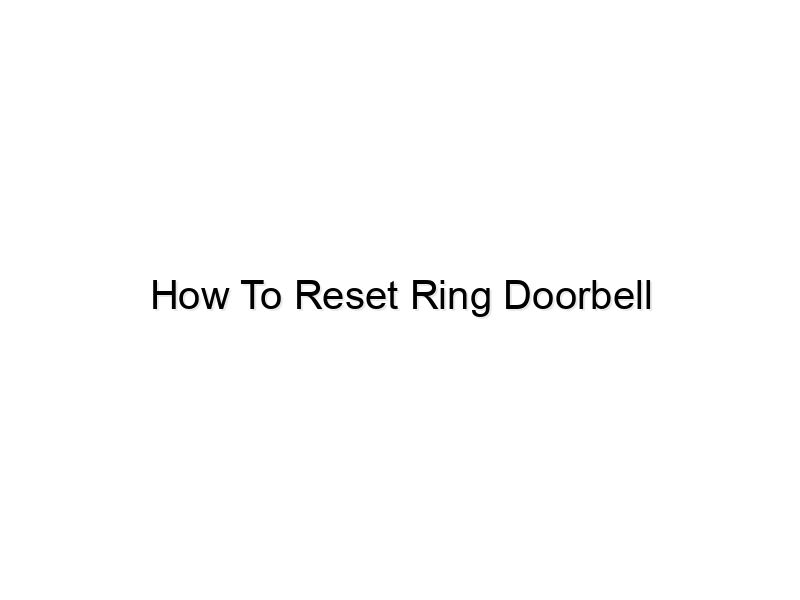encoding=”UTF-8″>
encoding=”UTF-8″>
encoding=”UTF-8″>
Last week, my Ring Doorbell completely froze. I couldn’t see the live feed, and notifications stopped working. It was incredibly frustrating! This experience taught me the importance of knowing how to troubleshoot your smart home devices. This guide will teach you how to effectively reset your Ring Doorbell, covering various scenarios and troubleshooting steps to get your device working again quickly. You’ll learn how to perform a factory reset, resolve common issues, and prevent future problems, saving you valuable time and stress.
Troubleshooting Your Ring Doorbell
This section covers the initial steps you should take before resorting to a full factory reset of your Ring Doorbell. Often, a simple reboot or connection check can resolve minor glitches. We’ll explore common issues and their easy fixes, saving you the hassle of a complete reset.
Checking Power and Connectivity
- Ensure your Ring Doorbell is properly powered. Check the battery level (if battery-powered) or the power supply connection (if wired). A low battery or a loose connection can cause malfunctions. A weak signal can lead to connectivity problems, affecting both live feed and notifications. Try plugging in a different power source to test the power supply itself.
- Confirm a stable Wi-Fi connection. The Ring Doorbell requires a strong and reliable Wi-Fi signal to function correctly. A weak or intermittent connection can lead to various problems, including dropped connections, inability to view live feed, and delayed notifications. Check your router’s signal strength and position your Ring Doorbell to optimize reception.
Checking the Ring App
- Restart the Ring app on your smartphone or tablet. Sometimes, app glitches can interfere with the Ring Doorbell’s functionality. Closing and reopening the app can often resolve temporary issues. If the issue persists, try uninstalling and reinstalling the app as a more thorough solution.
- Check for Ring app updates. Ensure you are running the latest version of the Ring app to benefit from bug fixes and performance improvements. Outdated apps can sometimes have compatibility issues leading to various problems with your Ring Doorbell.
Troubleshooting Network Issues
- Restart your router and modem. Power cycling your network equipment can resolve network connectivity problems that may be affecting your Ring Doorbell. A simple reboot often resolves temporary glitches in your network’s infrastructure.
Performing a Factory Reset of Your Ring Doorbell
If the basic troubleshooting steps don’t resolve the issue, a factory reset might be necessary. This process erases all settings and data on your Ring Doorbell, returning it to its original state. We will cover the different methods for different Ring Doorbell models.
Resetting via the Ring App
- Open the Ring app and select your Ring Doorbell.
- Navigate to the device settings.
- Look for an option labeled “Factory Reset” or similar. The exact wording might vary slightly depending on your Ring Doorbell model and the app version.
- Follow the app’s instructions to complete the factory reset. The process might involve confirming the action and waiting for the device to reboot.
Resetting via the Physical Button
Most Ring Doorbells have a small physical button (usually located on the bottom or side of the device) that can be used for a factory reset. Consult your Ring Doorbell’s manual or the Ring support website for specific instructions on locating and using the physical reset button.
Understanding the Factory Reset Process
A factory reset essentially wipes the device clean, removing all saved Wi-Fi credentials, personalized settings, and motion zones. After the reset, you’ll need to set up your Ring Doorbell again as if it were brand new. This includes connecting it to your Wi-Fi network and configuring its settings. Think of it like reinstalling the operating system on your computer—it clears any existing issues but requires a complete reconfiguration.
Common Ring Doorbell Problems and Solutions
This section addresses some of the most frequently encountered issues with Ring Doorbells and provides tailored solutions. Understanding these common problems can help you quickly diagnose and resolve issues before they escalate.
Intermittent Connectivity
Intermittent connectivity issues are often caused by weak Wi-Fi signals, network congestion, or router problems. Improving your Wi-Fi signal strength, restarting your router, or upgrading to a more robust router can solve this issue. Adding a Wi-Fi extender can also extend the range of your network, allowing for better connectivity for your Ring Doorbell.
Motion Detection Issues
Motion detection problems can stem from several factors, including incorrect motion zone settings, obstructions in front of the Ring Doorbell, and poor lighting conditions. Adjust your motion sensitivity settings in the Ring app, ensure there are no obstructions, and improve lighting around your doorbell.
Live View Issues
Problems with the live view could be due to poor internet connection, app glitches, or camera lens issues. Check your internet connectivity, restart the Ring app, and inspect the camera lens for dirt or obstructions.
Advanced Troubleshooting and Setting up Your Ring Doorbell After a Reset
After a factory reset, reconfiguring your Ring Doorbell is crucial. This section provides a detailed guide on setting up your device after a reset and covers some advanced troubleshooting techniques. This will ensure smooth operation and maximize its functionality.
Re-establishing Network Connection
- Open the Ring app and follow the on-screen instructions to set up your Ring Doorbell again. You’ll need to connect it to your Wi-Fi network. Make sure you have your Wi-Fi password ready. The process involves connecting to the device’s Wi-Fi network (temporarily) and then providing your home’s Wi-Fi details.
- During the setup process, ensure that the Ring app is granted the necessary permissions to access your device’s location and network settings. This is critical for accurate functionality and proper network configuration. If the setup fails, double check that your smartphone or tablet is connected to the correct Wi-Fi network, that your Wi-Fi network name and password are correct, and that the device is within range of the router.
Reconfiguring Device Settings
Once reconnected, reconfigure your Ring Doorbell’s settings according to your preferences. This includes motion zones, notification settings, and privacy options. Customize these settings to fine tune the device to your specific needs. For instance, you can customize motion zones to ignore areas where unwanted triggers occur. This reduces unnecessary alerts and optimizes the functionality of the Ring Doorbell.
Addressing Persistent Issues
If problems persist after the factory reset, contact Ring Support for assistance. They can provide more advanced troubleshooting guidance and support. Detailed descriptions of your problems and troubleshooting steps you have already taken can speed up the troubleshooting process for them. They may have additional steps to take or even a hardware issue they can help you with.
FAQ
What should I do if my Ring Doorbell won’t connect to Wi-Fi after a reset?
Check your Wi-Fi password, ensure your router is functioning correctly, and make sure your Ring Doorbell is within range of your router. Restart your router and your Ring Doorbell; try resetting it again. If problems persist, contact Ring Support for further assistance.
How often should I reset my Ring Doorbell?
Resetting your Ring Doorbell should only be necessary if you’re experiencing persistent problems that cannot be resolved through basic troubleshooting. A reset is not typically part of routine maintenance.
Will a factory reset delete my Ring videos?
Yes, a factory reset will erase all locally stored video recordings from your Ring Doorbell. However, videos saved to the cloud will remain unaffected.
My Ring Doorbell is still malfunctioning after a reset. What should I do?
If the problem persists after a factory reset and troubleshooting, contact Ring Support for additional assistance. They might determine that there’s a hardware issue with your Ring Doorbell.
Can I reset my Ring Doorbell remotely?
No, you cannot remotely reset a Ring Doorbell. You’ll need physical access to the device to either press the reset button or to utilize the reset option within the Ring app while connected to the device’s network.
What if I forget my Ring Doorbell’s Wi-Fi password after a reset?
You will need to reset the Ring Doorbell again and follow the setup process. During this process, you will again be required to connect your device to your network. If you still cannot remember your password you will need to reset your Wi-Fi router’s password.
How long does a Ring Doorbell factory reset take?
A Ring Doorbell factory reset usually takes between 1-5 minutes, depending on the model and current network conditions. A slower internet connection might lengthen this process.
Final Thoughts
Knowing how to reset your Ring Doorbell is a valuable skill for any smart home owner. By following the steps outlined in this guide, you can effectively troubleshoot common issues and get your device back up and running quickly. Remember to start with basic troubleshooting before resorting to a factory reset, and if problems persist, don’t hesitate to contact Ring support for further assistance. Take control of your smart home security today by mastering this simple yet essential pr