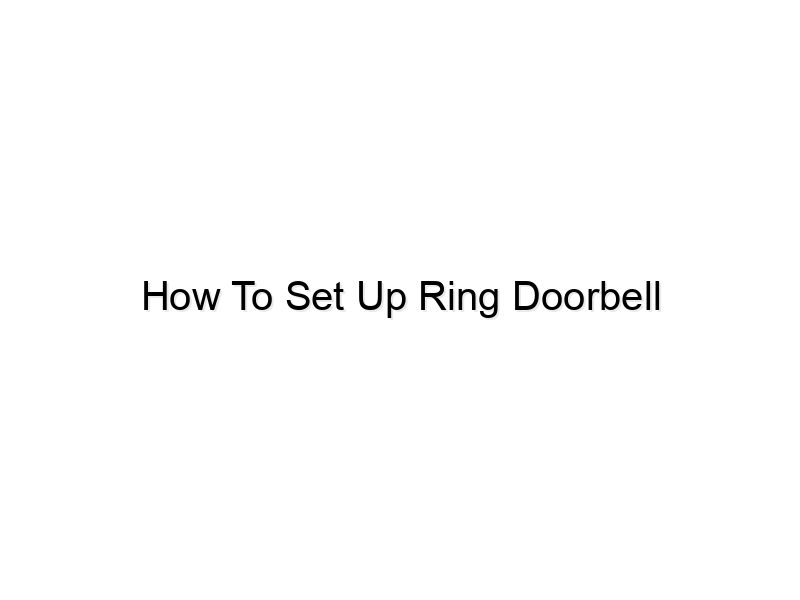encoding=”UTF-8″>
encoding=”UTF-8″>
encoding=”UTF-8″>
Coming home to find your front door ajar is a terrifying experience. Thankfully, technology offers peace of mind. A Ring Doorbell can provide real-time alerts and video footage, offering security and convenience. This comprehensive guide will walk you through every step of setting up your Ring Doorbell, ensuring a smooth and secure installation. You’ll learn everything from choosing the right location to troubleshooting common issues, leaving you feeling confident and protected.
Choosing the Right Location for Your Ring Doorbell
Selecting the optimal location for your Ring Doorbell is crucial for optimal performance and security. Consider factors like Wi-Fi signal strength, power source availability, and field of view. A poorly placed doorbell renders its features ineffective.
Factors to Consider for Placement
- Wi-Fi Signal Strength: Ensure a strong and consistent Wi-Fi signal reaches your chosen location. A weak signal leads to connectivity problems and unreliable video streaming. Consider using a Wi-Fi extender if necessary. Many modern homes suffer from Wi-Fi dead zones, particularly on exterior walls.
- Power Source: Ring Doorbells offer both battery-powered and wired options. Wired installations provide continuous power, eliminating battery concerns. However, running wires can be more complex. Battery-powered options are simpler to install, but require regular battery changes.
- Field of View: Position the doorbell to capture a wide view of your front porch and walkway. Avoid obstructions like bushes or plants that could block the camera’s view. A clear, unobstructed view is essential for effective monitoring.
Setting Up Your Ring Doorbell Account
Before you even think about mounting the doorbell, you’ll need to create a Ring account and familiarize yourself with the app. This section details the account creation process and linking your doorbell to your account.
Creating Your Ring Account
- Download the Ring app (available for iOS and Android).
- Create an account using your email address or phone number. You’ll be prompted to create a strong password for security.
- Follow the on-screen prompts to complete your profile and account setup.
Connecting Your Doorbell to the App
- Once your account is created, the app will guide you through the process of adding your Ring Doorbell. You’ll need to scan the QR code located on the doorbell.
- The app will detect your doorbell and begin the setup process, prompting you to connect it to your Wi-Fi network.
- Enter your Wi-Fi password accurately to ensure a successful connection. Incorrect passwords will result in setup failure.
Installing the Ring Doorbell Hardware
This section covers the physical installation of the Ring Doorbell, including wiring (if applicable), mounting, and initial setup. It also addresses common challenges faced during the installation.
Mounting Your Ring Doorbell
- Carefully read the instructions provided with your Ring Doorbell. The installation process varies slightly depending on the model.
- Ensure the mounting bracket is securely attached to the wall or door frame. Use the appropriate screws and ensure they are firmly fastened. Loose screws may lead to the doorbell falling.
- Connect the wiring (if applicable) according to the instructions. Incorrect wiring can damage your doorbell or electrical system. Consult a professional if you are unsure.
Troubleshooting Installation Issues
Many users encounter challenges during the installation. Understanding the common issues is half the battle.
Common Myths About Ring Doorbell Setup
- Myth 1: You need extensive technical knowledge to install a Ring Doorbell. Reality: The Ring app provides clear, step-by-step instructions making it user-friendly for most people.
- Myth 2: Ring Doorbells are only compatible with certain Wi-Fi routers. Reality: Ring Doorbells are compatible with most standard Wi-Fi routers. However, a strong signal is critical.
- Myth 3: A wired Ring Doorbell is significantly harder to install than a battery-powered one. Reality: While a wired installation requires additional steps, the process is straightforward and well-documented.
Customizing Your Ring Doorbell Settings
Once installed, personalize your Ring Doorbell’s settings to optimize its functionality and security features. This section covers customizing motion detection, notification settings, and privacy controls.
Motion Detection Zones
Adjusting motion detection sensitivity lets you tailor alerts to your needs. Too sensitive, and you’ll be bombarded with notifications; too insensitive, and you’ll miss important events.
- Ring allows you to customize the motion detection zones to focus on specific areas. This helps reduce false alerts triggered by things like moving branches or animals.
- Experiment with different sensitivity levels to find the optimal balance between alerts and false triggers. Too high sensitivity leads to numerous nuisance alerts.
- Consider using the app’s features to create custom motion zones, eliminating areas where unnecessary alerts are likely.
Notification Settings
- Control which types of events trigger notifications (motion detection, doorbell press, etc.).
- Adjust notification volumes and choose whether to receive notifications on your phone, tablet, or both.
- Configure custom notification sounds for different events. This enables quick identification of the event type.
Privacy Settings
Ring prioritizes user privacy. Understand and utilize the privacy settings to maintain control over your video footage.
- Enable or disable live view access remotely. This allows you to check the camera feed at any time from your phone.
- Manage your video recording settings, choosing to record all events or only those triggered by motion or a doorbell press.
- Review and manage your recorded video history. You can easily download or delete recordings as needed.
Troubleshooting Common Ring Doorbell Problems
This section addresses common issues, providing solutions for connectivity problems, poor video quality, and other difficulties.
Connectivity Issues
A weak Wi-Fi signal is a common culprit for connectivity problems. It can lead to video buffering or dropped connections.
- Check your Wi-Fi signal strength at the doorbell’s location. A weak signal requires improvement.
- If the signal is weak, consider using a Wi-Fi extender or a different Wi-Fi channel.
- Restart your router and doorbell. Often, a simple reboot solves minor connectivity hiccups.
Poor Video Quality
Factors like poor lighting and low resolution can affect video quality. Optimize camera settings for better results.
- Ensure adequate lighting in the area covered by the doorbell’s camera. Poor lighting compromises image quality.
- Check the camera’s resolution settings. Higher resolution generally improves video quality.
- Clean the camera lens to remove dirt or debris that can obstruct the view.
| Problem | Possible Cause | Solution |
|---|---|---|
| No power | Dead batteries or wiring issue | Replace batteries or check wiring |
| Poor connectivity | Weak Wi-Fi signal | Move closer to router or use a Wi-Fi extender |
| No notifications | Notification settings are off | Check notification settings in the Ring app |
FAQ
What if my Ring Doorbell loses power?
If your Ring Doorbell is battery-powered, it will lose functionality when the battery is depleted. You’ll receive low-battery warnings through the app. If it’s wired, check your electrical system for outages. Replace the batteries or investigate the electrical issue.
How can I share access to my Ring Doorbell with others?
The Ring app allows you to share access with family members or other trusted individuals. This allows them to receive notifications and view live feeds. You control who has access and can revoke it at any time.
Can I store my Ring Doorbell footage in the cloud?
Yes, Ring offers cloud storage plans for recorded footage. This ensures your recordings are securely stored even if your doorbell is damaged or stolen. However, cloud storage often requires a subscription.
What if I don’t have a compatible device?
Ring app compatibility extends to most smartphones and tablets. If your device is outdated, you might need to update it to access the app’s latest features. For very outdated devices, you might have limited compatibility.
My doorbell isn’t ringing. What should I do?
Check the volume settings within the app, ensure the doorbell itself is functioning properly, and test the physical button to rule out mechanical issues. Also confirm proper wiring, if applicable.
How do I manage my Ring Doorbell subscriptions?
Access your subscription management through the Ring app or the Ring website. You can manage your plans, view billing information, and cancel subscriptions if needed.
Can I use my Ring Doorbell with other smart home devices?
Yes, Ring integrates with many smart home ecosystems like Alexa and Google Assistant. This allows for voice control and integration with other smart home devices. Check compatibility with your specific setup.
Final Thoughts
Setting up your Ring Doorbell enhances your home security and provides peace of mind. By following these steps, you can successfully install and configure your device. Remember to check your Wi-Fi signal, customize your settings according to your needs, and refer to Ring’s support resources for any additional assistance. Investing time in mastering your Ring Doorbell’s features will allow you to fully enjoy its benefits and enhance the security of your