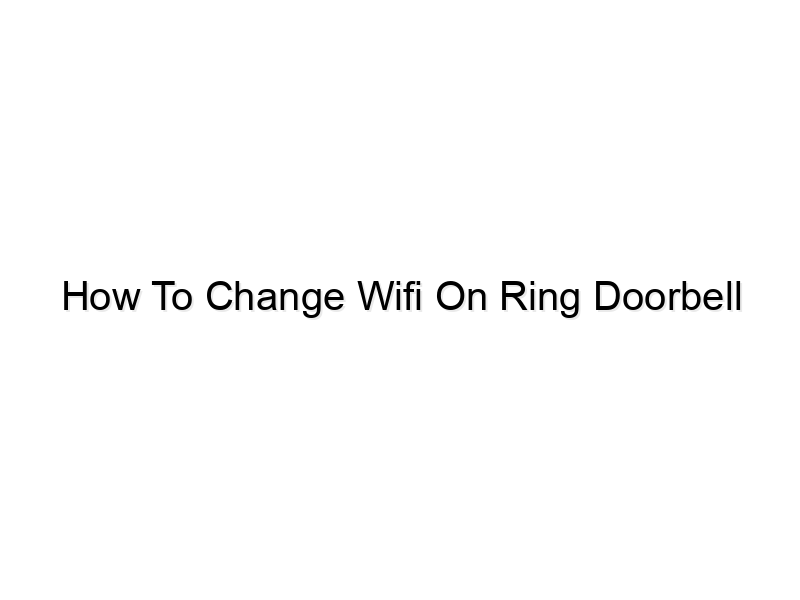encoding=”UTF-8″>
encoding=”UTF-8″>
encoding=”UTF-8″>
Ever come home to find your Ring Doorbell offline, only to realize the Wi-Fi network has changed? It’s frustrating, right? This guide will walk you through everything you need to know about how to change Wi-Fi on your Ring Doorbell, ensuring smooth operation and uninterrupted security. You’ll learn the step-by-step process, troubleshoot common issues, and even understand how to optimize your network for optimal Ring Doorbell performance. Let’s get started!
Connecting Your Ring Doorbell to a New Wi-Fi Network
This section details the straightforward process of connecting your Ring Doorbell to a different Wi-Fi network. We’ll cover both the Ring app and the device itself, providing clear instructions for a seamless transition. We’ll also address potential issues you may encounter along the way.
Using the Ring App
- Open the Ring app and select your Ring Doorbell. The app will guide you through the process, ensuring a correct and secure connection.
- Select “Device Settings” or a similar option. Look for a section related to Wi-Fi or network settings.
- Follow the on-screen prompts to enter your new Wi-Fi network name (SSID) and password.
The Ring app is designed to be user-friendly, guiding you through each step with clear instructions and visual aids. It handles the complex aspects of network configuration, making the process straightforward even for users with limited technical expertise. Many users find this method the easiest and most reliable.
The location of this setting might vary slightly depending on your Ring Doorbell model and the current version of the app. Refer to the Ring app’s in-app help section if you are having difficulty locating the Wi-Fi settings. It often provides helpful hints and screenshots.
Ensure you enter the correct information, as any errors here will prevent the connection from being established. Double-check your password for any typos before proceeding. The app usually displays a warning if the password doesn’t match the network’s settings.
Directly Connecting to Your Ring Doorbell (If Applicable)
Some Ring Doorbell models allow for a direct Wi-Fi connection. This is less common but can be useful in troubleshooting situations. This process often involves pressing and holding a button on the doorbell itself to enter setup mode.
- Refer to your Ring Doorbell’s user manual for instructions on entering setup mode. This is usually done by pressing and holding a button on the device itself.
- Once in setup mode, use your device (smartphone, tablet or computer) to find the Ring Doorbell’s Wi-Fi network. The name will often be something like “Ring-Doorbell-XXXX.”
- Connect to this network and then follow any on-screen instructions to enter your new Wi-Fi password.
The exact method for entering setup mode varies by model. Consult your device’s documentation for specific steps to avoid any accidental settings changes. The manual will provide clear visual aids and step-by-step guidance.
This usually requires you to enable the visibility of hidden or less-common networks on your device’s Wi-Fi settings. Your phone or tablet may have a separate toggle to show hidden wireless networks.
This method directly interacts with the doorbell’s internal settings, making it useful for troubleshooting situations. However, it is usually more complex than using the Ring app, so it is less often recommended as the primary method for changing Wi-Fi networks.
Troubleshooting Common Wi-Fi Connection Issues
This section focuses on solving problems that may arise when changing the Wi-Fi network on your Ring Doorbell. We’ll explore potential causes and provide practical solutions to get your Ring Doorbell back online quickly.
Password Issues
- Incorrect password: Double-check for typos and ensure Caps Lock is off.
- Hidden networks: If your network is hidden, ensure you’ve correctly entered the SSID (network name).
- Special characters: Some routers use special characters in their passwords. Ensure these are correctly entered.
A simple typo in your Wi-Fi password can prevent your Ring Doorbell from connecting. Be meticulous when entering this information, verifying all characters and ensuring that case sensitivity is correctly applied, as passwords are often case-sensitive.
Hidden networks require the manual input of the SSID, unlike standard networks that automatically appear in the list of available connections. You must have the network’s SSID to connect your Ring doorbell manually.
Certain Wi-Fi passwords include characters outside the standard alphanumeric set (e.g., $, %, &, etc.). Make sure to accurately enter these characters, paying attention to the correct positioning and type of each symbol.
Network Compatibility
- 2.4 GHz vs. 5 GHz: Ring Doorbells generally only support 2.4 GHz Wi-Fi. Make sure your router is broadcasting on this frequency.
- Network security: Ensure your Wi-Fi network is using a supported security protocol (WPA2/WPA3).
- Router Issues: Sometimes, issues with the router itself (like firmware issues or overload) might cause connectivity issues. Try restarting your router.
Many modern routers broadcast on both 2.4 GHz and 5 GHz frequencies. While 5 GHz offers faster speeds, Ring Doorbells typically only support the 2.4 GHz band due to its better range and penetration through walls. Connecting to the wrong band will prevent connection.
Older security protocols like WEP are less secure and are often not supported by modern devices like Ring Doorbells. WPA2 and WPA3 are more secure and widely compatible. Using an outdated security protocol can impede successful connectivity.
A router’s internal processes can sometimes cause malfunctions in the connection. Restarting your router will often reset its functions and clear any temporary problems that might be interfering with the connection. Restarting the doorbell itself is also important.
Optimizing Your Ring Doorbell’s Wi-Fi Connection
This section explores ways to improve the performance and reliability of your Ring Doorbell’s Wi-Fi connection. We’ll discuss strategies for better signal strength and network stability, ultimately maximizing your doorbell’s functionality.
Placement of the Doorbell and Router
- Proximity to router: Position the Ring Doorbell as close as possible to your router for optimal signal strength.
- Obstacles: Minimize obstacles between the doorbell and router (walls, furniture, appliances).
- Signal interference: Be aware that certain appliances like microwaves can interfere with Wi-Fi signals. If possible, position your router away from these sources of interference.
The further away your Ring Doorbell is from your router, the weaker the signal will be. Reducing the distance between the two devices is crucial for a robust connection. Consider the physical obstacles between the two. Walls and other materials can weaken signal.
Physical objects like walls, furniture, and appliances made from metal or other materials that interfere with radio waves can significantly weaken the Wi-Fi signal. Try to position the doorbell in a less obstructed area.
Appliances such as microwaves and cordless phones can generate electromagnetic interference that can impact Wi-Fi performance. If you experience issues, try repositioning your router.
Advanced Network Settings
- Wi-Fi channel: Experiment with different Wi-Fi channels on your router to find one with less interference.
- Router Firmware: Keep your router’s firmware updated for optimal performance and security.
- Network congestion: Too many devices using the same network can lead to congestion. Try limiting the number of devices.
Your router broadcasts on a specific Wi-Fi channel. Other networks in your area may use the same channel causing congestion. Changing channels to a less crowded one often helps signal quality.
Outdated router firmware can cause compatibility issues and security vulnerabilities. Regularly checking for updates helps maintain the router’s health, improving your Wi-Fi signal’s quality.
If many devices are connected to your Wi-Fi network at the same time, this can lead to congestion, slowing down your Ring Doorbell’s connectivity. If possible, try to minimize the number of connected devices.
How to Change Wifi On Ring Doorbell: Debunking Common Myths
Let’s clear up some common misconceptions about changing your Ring Doorbell’s Wi-Fi connection.
Myth 1: You need technical expertise to change the Wi-Fi network.
This is false. The Ring app is designed for ease of use. The process is relatively straightforward and requires no specialized technical skills. The step-by-step guidance in the app makes it accessible to everyone.
Myth 2: Changing the Wi-Fi network will void your warranty.
This is false. Changing your Ring Doorbell’s Wi-Fi network is a normal operational task and doesn’t affect your warranty. It’s a function the device is designed to handle.
Myth 3: A weak signal is always a sign of a problem with your Ring Doorbell.
This is false. A weak signal can be caused by many factors including router placement, interference, or network congestion. Troubleshooting steps are crucial before concluding it’s the doorbell itself.
FAQ
How do I know if my Ring Doorbell is connected to the correct Wi-Fi network?
Check the Ring app. It will usually indicate the network name and signal strength. If it shows the incorrect network, you’ll need to follow the steps to change the Wi-Fi.
What should I do if I forget my Wi-Fi password?
You’ll need to access your router’s settings (usually via a web browser) to retrieve or reset your password. Instructions for doing this are usually found in your router’s documentation.
Why is my Ring Doorbell showing a poor signal strength even after changing the Wi-Fi?
This could be due to several factors: distance from the router, physical obstacles, interference from other devices, or network congestion. Try moving the doorbell closer to the router or improving network performance.
My Ring Doorbell is still offline after changing the Wi-Fi network. What should I do?
Restart both your Ring Doorbell and your router. Check for any obstructions between the two devices. If the issue persists, contact Ring support for further assistance.
Can I connect my Ring Doorbell to a guest Wi-Fi network?
It depends on the security settings of your guest network. Some guest networks have restrictions that may prevent your Ring Doorbell from connecting. Consult your router’s documentation or Ring support for clarification.
What if my Ring Doorbell won’t connect to *any* Wi-Fi network?
This indicates a more serious problem with the doorbell itself. Contact Ring support for troubleshooting or warranty support.
How often should I check my Ring Doorbell’s Wi-Fi connection?
Regularly checking your Ring Doorbell’s Wi-Fi connection ensures optimal performance and helps you catch and resolve issues before they become major problems. It’s recommended to check at least once a month.
Final Thoughts
Successfully changing the Wi-Fi on your Ring Doorbell is essential for maintaining its functionality and security. By following the steps outlined in this guide, you can confidently connect your doorbell to any Wi-Fi network and resolve any connectivity issues that may arise. Remember to optimize your network settings for the best performance. Don’t hesitate to consult the Ring app’s help section or contact Ring support if you encounter persistent problems. Keep your Ring Doorbell connected and safeguarding your