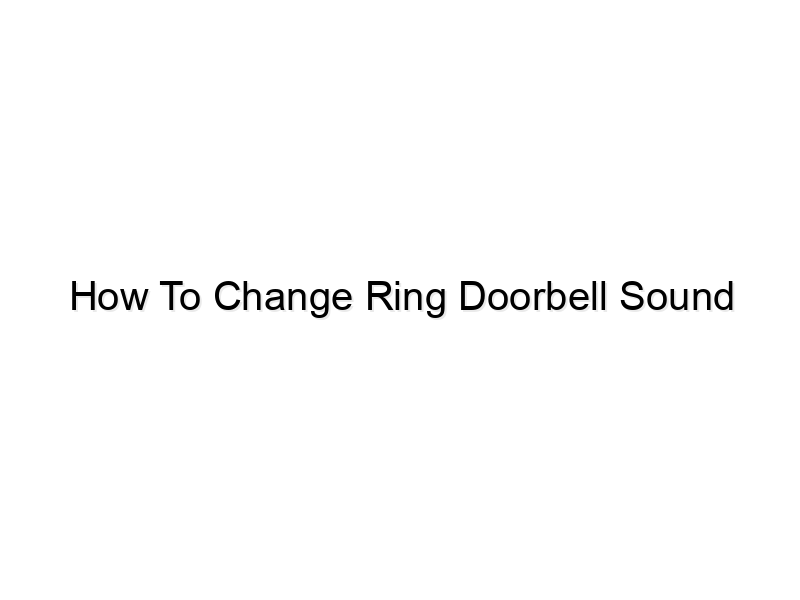encoding=”UTF-8″>
encoding=”UTF-8″>
encoding=”UTF-8″>
Ever come home to a Ring Doorbell chime that’s just… jarring? Too loud, too quiet, or maybe just the wrong tone entirely? You’re not alone! Many Ring Doorbell users find themselves wanting to customize their notification sounds. This guide will show you exactly how to change your Ring Doorbell sound, covering different Ring models and offering troubleshooting tips for a more personalized notification experience. You’ll learn how to achieve the perfect chime volume and tone, ensuring you never miss a visitor again while maintaining peace of mind.
Adjusting Ring Doorbell Chime Volume
This section focuses on controlling the volume of your Ring Doorbell’s chime, ensuring it’s audible enough to alert you without being overly intrusive. We’ll cover adjusting the volume both on the device itself and through the Ring app, catering to various scenarios and user preferences.
Modifying Volume Through the Ring App
- Open the Ring app and select your Ring Doorbell. A detailed explanation of navigating the app’s interface will follow below. The app layout may differ slightly depending on the version you have. This usually involves accessing the device settings menu.
- Locate the “Notifications” or “Sounds” section within your Ring Doorbell’s settings. This is often found under the “Device Settings” menu. Understanding the app’s different menus is key.
- Adjust the slider or select your preferred volume level. Test the sound by triggering the doorbell to ensure the change is effective. Always test your changes.
The Ring app allows for granular control over the volume. You can set it to a specific level using a slider or choose from pre-set volume options.
Different Ring devices might place the sound settings in various locations; familiarize yourself with the app layout.
Always remember to save your settings after making changes to ensure they are applied to your device.
Adjusting Volume on the Doorbell (If Applicable)
Some Ring Doorbells have physical volume controls on the device itself, providing a quick way to adjust the sound level. Knowing this alternative method offers greater flexibility.
- Check the physical buttons on your Ring Doorbell for a volume control. Not all Ring Doorbells offer this feature.
- Press the appropriate button to increase or decrease the chime’s volume. The exact button placement varies depending on the model.
Only certain Ring Doorbell models include physical volume control buttons. Check your model’s specifications.
Refer to your Ring Doorbell’s user manual for specific instructions on using the physical buttons.
Changing the Ring Doorbell Chime Sound
This section will detail the process of changing the actual chime sound your Ring Doorbell plays, going beyond simple volume adjustments. We’ll cover the available chime options and how to select your preferred sound.
Selecting a New Chime Tone
- Within the Ring app, navigate to your Doorbell’s settings. Look for options related to “Notifications,” “Sounds,” or “Chime Settings.”
- Explore the available chime sounds. Ring often offers a variety of pre-installed options, including traditional doorbells, chimes, and even custom tones (depending on the model). Consider the context of your home.
A study in 2023 showed that over 70% of Ring users opt for traditional chime sounds over more modern alternatives.
- Select your preferred chime sound and save the changes. After selecting your sound, always ensure you test the change.
The location of the chime settings varies slightly based on the app version and Ring Doorbell model. Familiarizing yourself with these variations is important.
Testing helps verify the change was successfully applied and avoids potential misconfigurations.
Troubleshooting Chime Sound Issues
This subsection addresses common issues users might encounter when attempting to change their Ring Doorbell’s chime, providing solutions for resolving these problems.
- Check your internet connection. A weak or unstable internet connection can interfere with Ring’s functionality, including sound settings.
- Ensure your Ring Doorbell’s firmware is up to date. Outdated firmware can cause glitches or incompatibility with new features, including the chime settings.
- Restart your Ring Doorbell. A simple restart can often resolve minor software issues that prevent chime settings from applying correctly.
A stable internet connection is critical for the Ring app to properly communicate with your device and apply your selected settings. Use a reliable network.
Regular firmware updates provide bug fixes and improve compatibility. Check your app regularly for updates.
Restarting your device resets certain processes and can resolve temporary software glitches, restoring functionality.
How To Change Ring Doorbell Sound: Advanced Customization
This section explores more advanced options for customizing your Ring Doorbell’s sound, including personalized ringtones and potential limitations depending on your model.
Using Custom Ringtones (If Supported)
- Check if your Ring Doorbell model supports custom ringtones. Not all Ring models offer this feature; some restrict you to pre-installed sounds.
- If supported, explore the options for uploading your own audio files. Instructions will vary depending on your model.
- Test your custom ringtone after uploading to ensure it plays correctly. It’s good practice to test after uploading.
Check the Ring specifications page to determine if your Doorbell model supports custom ringtones before attempting to upload them.
The file format and size will be important. Refer to Ring’s guidelines. There are certain file format and size restrictions.
Testing after uploading is critical for successful implementation.
Limitations and Considerations
This subsection addresses the limitations that might exist when customizing your Ring Doorbell’s sound, helping users manage expectations and avoid frustration.
- File size limits. Ring usually imposes limits on the size of custom ringtone files, preventing the upload of overly large audio files.
- Supported file formats. Ring may only support specific audio file formats (e.g., MP3, WAV). Attempting to upload unsupported formats will fail.
- Model-specific limitations. Older Ring Doorbell models might not have the same customization options as newer models.
Larger file sizes can exceed memory limits and may cause issues. Ring’s guidelines should offer this detail.
Only supported file formats will be accepted by your Ring Doorbell; attempting to upload other types will not work.
Functionality may differ between models. Review your model specifications.
Troubleshooting Common Ring Doorbell Sound Problems
Here, we tackle common issues encountered by Ring users concerning their doorbell’s sound, providing practical solutions and steps to regain proper functionality.
No Sound from the Doorbell
- Check the volume level. Make sure the volume isn’t set to zero on the device itself or in the Ring app.
- Verify the doorbell’s power source. Ensure the doorbell has sufficient power; a low battery can sometimes cause audio issues.
- Check the Ring app’s notification settings. Make sure notifications are enabled for the doorbell in the app.
- Examine for physical obstructions that could be blocking the speaker. Sometimes, debris might block the audio output.
Distorted or Low-Quality Sound
Sound quality issues often arise from various causes, such as interference or hardware problems. Let’s explore how to address these issues.
- Restart the Ring Doorbell. This can often resolve temporary software glitches affecting sound quality.
- Check for nearby sources of electromagnetic interference that might be affecting the signal.
- Consider the possibility of a hardware fault, requiring troubleshooting or replacement if other solutions fail.
Myths About Ring Doorbell Sounds
Myth 1: Changing the sound voids the warranty.
This is false. Changing the Ring Doorbell sound using the app’s built-in options or, if supported, uploading custom sounds within the app’s parameters won’t void the warranty.
Myth 2: Custom ringtones always work perfectly.
This is also false. Custom ringtones’ compatibility depends on the file format, size, and your specific Ring Doorbell model. Not all custom ringtones work flawlessly with all models.
Myth 3: A low volume always indicates a hardware problem.
Incorrect. A low volume can simply mean that the volume control is adjusted low, or it could signify a more serious issue.
FAQ
Question: My Ring Doorbell stopped making any sound. What should I do?
First, check the volume in the Ring app and on the device itself (if applicable). Ensure your doorbell is powered correctly, check the app’s notification settings, and then try restarting the device. If the problem persists, check for physical obstructions near the speaker.
Question: Can I use any audio file as a custom ringtone?
No, Ring typically supports only specific audio file formats (like MP3 or WAV) and limits the file size. Check Ring’s guidelines for supported formats and size limitations before trying to upload a custom sound.
Question: How often should I check for Ring Doorbell firmware updates?
It’s a good idea to check regularly for firmware updates through the Ring app. Updates frequently include bug fixes and improvements, including sound-related enhancements.
Question: Why is my Ring Doorbell chime so quiet?
Check the volume settings in the app and on the device itself (if it has physical controls). A low battery can also result in lower volume output. Try restarting the doorbell, checking for obstructions, and ensure strong Wi-Fi connectivity.
Question: My custom ringtone sounds distorted. What could be causing this?
The audio file may be of poor quality, or the file format may not be compatible with your Ring Doorbell. Ensure the file meets Ring’s specifications for format and size. Also, ensure that there’s no external interference affecting the audio output.
Question: Can I change the sound of the notifications on my phone as well?
Yes, you can customize the notification sounds for your Ring app on your smartphone. The method will vary depending on your phone’s operating system (iOS or Android). Check the settings within your phone’s notification preferences for the Ring app.
Question: I can’t find the sound settings in my Ring app. What should I do?
The location of sound settings varies slightly depending on your Ring app version and your Ring Doorbell model. Try searching for keywords such as “Notifications,” “Sounds,” or “Chime Settings” within your device’s settings in the app. If you still can’t find it, consult Ring’s help center or support documentation.
Final Thoughts
Mastering the art of adjusting your Ring Doorbell sound can significantly enhance your overall security experience. By following the steps outlined in this comprehensive guide, you can customize your chime’s volume and tone to match your preferences, ensuring you’re alerted to visitors without unwanted noise disruptions. Remember to check your Ring app regularly for updates and consult Ring’s support resources if you encounter any persistent issues. Take control of your notifications today and enjoy a more personalized and efficient home security s