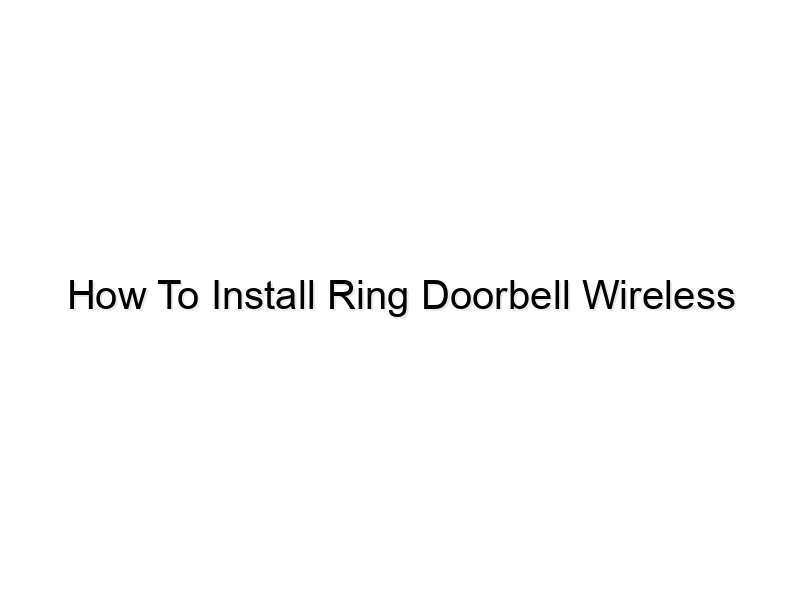encoding=”UTF-8″>
encoding=”UTF-8″>
encoding=”UTF-8″>
Remember that frustrating time trying to get your old doorbell working? This time, you’re going for a smart upgrade with a Ring Doorbell Wireless, but the setup seems daunting. Don’t worry! This guide will walk you through every step of installing your Ring Doorbell Wireless, ensuring a smooth and successful process. You’ll learn everything you need to know, from choosing the right location to troubleshooting common issues, making your home safer and smarter.
Planning Your Ring Doorbell Wireless Installation
Before you even open the box, careful planning ensures a smooth installation. This section covers choosing the optimal location, assessing your existing doorbell wiring (or lack thereof), and gathering the necessary tools. Understanding these preliminary steps significantly reduces potential problems and saves time later.
Choosing the Ideal Location
- Good Wi-Fi Signal: Your Ring Doorbell needs a strong, consistent Wi-Fi signal to function correctly. A weak signal results in poor video quality, connectivity issues, and potentially missed notifications. Use a Wi-Fi analyzer app on your smartphone to check signal strength in potential locations.
- Power Source: While the Ring Doorbell Wireless is battery-powered, strategic placement near an existing power outlet can aid in charging and potentially extend battery life. Consider proximity to an indoor power source.
- Optimal Viewing Angle: The placement should offer a wide view of your entryway, driveway, or other areas you wish to monitor. Avoid obstructions like large plants or overhanging eaves.
Assessing Your Existing Doorbell Wiring
Existing doorbell wiring is not necessary for a wireless Ring Doorbell, but understanding its presence is important. If you have existing wiring, it may be repurposed for other smart home devices or simply left alone.
Gathering Necessary Tools
- Screwdriver (Phillips head): Essential for mounting the doorbell to your doorframe or wall.
- Drill (optional): May be needed depending on the mounting surface and included screws.
- Level: Ensures the Ring Doorbell is installed straight and provides the best viewing angle.
Installing Your Ring Doorbell Wireless
This section provides a step-by-step guide on physically installing the Ring Doorbell Wireless. We’ll cover attaching the base plate, securing the doorbell itself, and ensuring a snug fit.
Mounting the Base Plate
The base plate provides a secure foundation for your Ring Doorbell. This is often the most critical step and determines how well the device stays in place.
Securing the Ring Doorbell
- Align the Ring Doorbell with the base plate.
- Push firmly until you hear a click, indicating that it is securely attached.
- Verify its stability. Gently tug on the device to ensure it won’t easily detach.
Charging the Battery
Before proceeding with the setup, fully charge the Ring Doorbell’s battery. A low battery can significantly hinder performance and lead to connection difficulties. Insert the battery as instructed in the Ring Doorbell manual.
Connecting Your Ring Doorbell Wireless to Your Wi-Fi
This section details the process of setting up the wireless connection between your Ring Doorbell and your home Wi-Fi network. A successful connection is crucial for receiving notifications and accessing live video feed.
Download the Ring App
The Ring app is the central control hub for your Ring Doorbell. Download the app from your phone’s app store (Apple App Store or Google Play Store). This provides access to all the app’s features.
Connecting to Your Wi-Fi Network
- Open the Ring app and follow the on-screen instructions to add a new device.
- Select your Wi-Fi network and enter your password.
- The app will guide you through the process of connecting the Ring Doorbell to your home Wi-Fi.
Troubleshooting Wi-Fi Connectivity Issues
- Router Proximity: Ensure your Ring Doorbell is relatively close to your Wi-Fi router to minimize signal interference and maximize signal strength. A closer proximity means stronger connectivity.
- Wi-Fi Interference: Other electronic devices or physical obstructions (thick walls) can interfere with the Wi-Fi signal. Try relocating the device or router if this is a problem.
- Network Settings: Double-check that your Wi-Fi settings are correct and that your password is entered accurately. A simple typo could prevent the Ring Doorbell from connecting.
Setting Up Ring Doorbell Wireless Features and Notifications
Once connected, customize the features and notification settings to suit your preferences. This section guides you through personalizing your Ring Doorbell experience. This ensures you receive alerts you want and control how the doorbell functions.
Customizing Motion Detection Zones
Ring allows you to adjust the motion detection zones to limit alerts from unwanted areas. This helps to prevent unnecessary notifications and battery drain.
Setting Up Person Detection
The person detection feature, if available on your model, enhances security by sending alerts only when a person is detected, reducing false alarms caused by animals or other movements.
Managing Notifications
Adjust notification preferences to control which events trigger alerts (motion detection, doorbell press, etc.), and select which devices receive notifications (smartphone, tablet, etc.). This allows you to tailor the experience.
Debunking Common Myths about Ring Doorbell Wireless
Myth 1: Wireless Ring Doorbells are Insecure.
Many believe wireless devices are inherently less secure. However, Ring Doorbells utilize robust encryption protocols and regularly update their security software, making them relatively safe.
Myth 2: Wireless Ring Doorbells Have Short Battery Life.
While battery life depends on usage, Ring Doorbells are designed for energy efficiency with features like motion zones and adjustable notification settings to conserve power, extending battery life.
Myth 3: Wireless Installation is Complex.
The installation process is straightforward and well-documented by Ring. The app provides clear, step-by-step instructions, making setup easy for most users.
Advanced Features and Integrations
Explore advanced features to enhance security and integrate your Ring Doorbell with other smart home systems. This section demonstrates how to unlock the full potential of your device.
Ring Protect Plan
Consider subscribing to a Ring Protect plan for cloud storage of video recordings, access to longer video clips, and additional features. A Ring Protect plan enhances security and ensures data is stored.
Integration with other Smart Home Devices
Integrate your Ring Doorbell with other smart home devices and platforms like Alexa, Google Assistant, or IFTTT to enhance home automation and control. This integration enhances home functionality.
Live View and Two-Way Audio
Use the live view feature to monitor your doorway remotely, and utilize two-way audio to communicate with visitors even when you are not home. These features provide enhanced security and convenience.
FAQ
How long does the Ring Doorbell Wireless battery last?
Battery life varies depending on usage and features enabled. With typical usage, you can expect several months, perhaps longer with power-saving options enabled. Regularly check the battery level in the app.
What happens if my Wi-Fi goes down?
If your Wi-Fi connection is lost, the Ring Doorbell will still record events locally (if enabled), but you won’t receive any notifications or have remote access to live view or recordings until Wi-Fi is restored.
Can I use the Ring Doorbell Wireless with my existing doorbell chime?
No, the Ring Doorbell Wireless is battery-powered and does not connect to existing doorbell wiring. You can purchase a separate chime accessory to hear alerts indoors.
How do I reset my Ring Doorbell Wireless?
The reset process involves holding down the physical reset button on the device. The exact steps are outlined in the user manual and within the Ring app’s troubleshooting section.
What kind of security measures does the Ring Doorbell Wireless have?
The Ring Doorbell uses end-to-end encryption to protect your privacy. This ensures your video and audio data are protected from unauthorized access.
Can I share access to my Ring Doorbell with family members?
Yes, you can easily share access to your Ring Doorbell with other users through the Ring app. This allows multiple people to monitor and manage the device.
What if my Ring Doorbell Wireless is not working?
Check the battery level, Wi-Fi connection, and ensure the device is securely mounted. If problems persist, refer to the Ring app’s troubleshooting guide or contact Ring support for assistance.
Final Thoughts
Installing your Ring Doorbell Wireless is a straightforward process, but careful planning and attention to detail will ensure a successful outcome. This guide has provided the steps for a smooth installation, from choosing a location to troubleshooting common issues. Now that you’re equipped with the knowledge to install your new Ring Doorbell, take the next step and enhance your home security. Enjoy the peace of mind and convenience of knowing you have a watchful eye over your pro