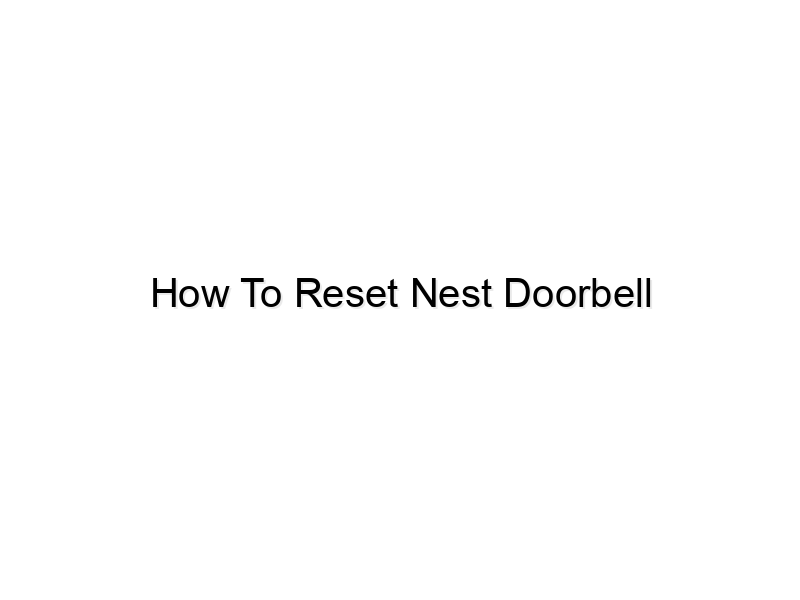encoding=”UTF-8″>
encoding=”UTF-8″>
encoding=”UTF-8″>
Frustrated with your Nest Doorbell? It’s happened to all of us. Suddenly, your smart doorbell stops working, leaving you unable to see who’s at the door. Knowing how to reset your Nest Doorbell is crucial for troubleshooting common issues and restoring functionality. This guide will walk you through various methods to reset your Nest Doorbell, explaining each step clearly, helping you quickly get back to enjoying the security and convenience it provides. We’ll cover everything from basic troubleshooting to more advanced resets, ensuring you find the solution that works best for your situation. You’ll learn how to resolve problems such as connectivity issues, frozen screens, and other malfunctions.
Troubleshooting Your Nest Doorbell
Before resorting to a full reset, it’s vital to try some basic troubleshooting steps. Often, simple fixes can resolve minor issues preventing your Nest Doorbell from working correctly. This section covers common problems and their quick solutions, saving you time and effort.
Checking Power and Connectivity
- Verify Power Source: Ensure the doorbell is properly plugged in or that its battery is sufficiently charged. A low battery or a loose connection can cause malfunctions. If using a wired connection, check all wiring for any damage or disconnections.
- Check Wi-Fi Signal Strength: A weak Wi-Fi signal can lead to connectivity issues. Try moving your router closer to the doorbell or extending the Wi-Fi signal using a range extender. Poor signal strength can cause dropped connections and prevent your doorbell from functioning properly.
- Router Reboot: Sometimes, your router needs a simple restart to refresh its connection. Power cycle your router by unplugging it, waiting 30 seconds, and plugging it back in. This often resolves temporary network glitches that affect your doorbell.
Testing the Doorbell’s Internet Connection
Confirming your doorbell’s internet connection is a crucial step in diagnosing potential problems. A faulty connection can manifest in various ways, affecting the doorbell’s ability to function correctly. This section outlines effective ways to check and troubleshoot this aspect.
- Check the Google Home App: Open the Google Home app and look for any error messages related to the Nest Doorbell’s internet connection. The app provides valuable insight into the device’s status and any existing connectivity problems.
- Examine Network Settings: In the Google Home app, check the Wi-Fi network your doorbell is connected to and ensure it’s the correct one and that the network password is correct. Incorrect network configuration is a common reason for connectivity issues.
Performing a Factory Reset of Your Nest Doorbell
If basic troubleshooting doesn’t resolve the problem, a factory reset might be necessary. This process erases all settings and returns the device to its original factory state. Be aware that this will require you to set up your Nest Doorbell again from scratch. This section provides clear instructions on how to perform a factory reset on various Nest Doorbell models.
Resetting the Nest Doorbell (Battery-Powered)
- Locate the reset button. This is usually a small button, often located on the back of the device or near the battery compartment. It may be recessed or require a small tool to press.
- Using a pin or similar small object, press and hold the reset button for about 10-15 seconds. You should see a light indicator flash or change color indicating the reset is in progress.
- After the reset is complete, the doorbell will power off then back on. You’ll need to re-add it to your Google Home app and set it up again from the beginning.
Resetting the Nest Doorbell (Wired)
- First, turn off the power to your doorbell at the breaker box. This is important for safety to prevent any electrical shocks during the reset process.
- Locate the reset button (as described above). Press and hold the reset button, and while holding it down, turn the power back on to your doorbell.
- Continue holding the reset button for about 10-15 seconds. You should see the light indicator change accordingly. Once released, the doorbell will restart.
- Now, you will need to reconfigure your doorbell through the Google Home app.
Advanced Troubleshooting Techniques for Your Nest Doorbell
For persistent issues, these advanced troubleshooting techniques can help isolate and resolve more complex problems with your Nest Doorbell. These steps provide a deeper dive into troubleshooting, addressing issues beyond basic connectivity problems.
Checking for Firmware Updates
- Regular firmware updates improve device performance and often include bug fixes. Check the Google Home app for any available updates for your Nest Doorbell. Keeping your doorbell’s software up-to-date ensures optimal functionality and compatibility.
- If an update is available, follow the app’s instructions to install it. This is a simple yet important step to improve the overall performance and stability of the doorbell.
Power Cycling Your Entire Home Network
- Unplug your router, modem, and any other networking equipment for at least 60 seconds. Then, plug them back in one by one, starting with the modem, then the router, and then other networking devices. This helps to clear out any temporary network glitches that may be causing issues with your doorbell.
Common Myths About Resetting Your Nest Doorbell Debunked
There are many misunderstandings surrounding resetting your smart doorbell. Understanding the truth behind these myths will help you address issues more efficiently.
Myth 1: A Reset Will Delete My Video Recordings
False. Resetting your Nest Doorbell will not delete your recorded videos. These recordings are stored in the cloud (assuming you have a subscription that supports this feature) and are separate from the doorbell’s internal settings.
Myth 2: Resetting Will Brick My Doorbell
False. Resetting the doorbell to factory settings is a safe procedure. It simply returns the doorbell to its default settings. Unless there’s a serious hardware failure, a reset won’t permanently damage it.
FAQ
What if the reset button doesn’t work?
If you’re unable to reset your Nest Doorbell using the physical button, contact Nest support directly for assistance. They might suggest alternative troubleshooting methods or advise on repair or replacement options.
How long does it take to reset my Nest Doorbell?
The reset process typically takes around 10-15 seconds, followed by a few minutes for the device to reboot and reconnect to your network.
Will I lose my Nest Aware subscription after a reset?
No, your Nest Aware subscription remains unaffected by a factory reset. Your recordings will remain in the cloud.
Can I reset my Nest Doorbell remotely?
No, you cannot reset your Nest Doorbell remotely. A physical reset using the button on the device is required.
What should I do if my doorbell is still not working after a reset?
If the problem persists after a reset, it’s likely a hardware issue. Contact Nest support or consult a professional for repair or replacement.
How often should I reset my Nest Doorbell?
Regular resets aren’t usually needed. Only reset if you encounter persistent problems that can’t be resolved through other troubleshooting steps.
Final Thoughts
Knowing how to reset your Nest Doorbell is a valuable skill for any homeowner. By following these steps, you can troubleshoot common problems and restore full functionality to your smart doorbell quickly. Remember to always check for simple solutions like power and network connectivity before resorting to a factory reset. If problems persist after following all the steps, don’t hesitate to contact Nest support for further assistance. Take charge of your smart home security and enjoy the peace of mind that a functioning Nest Doorbell pro