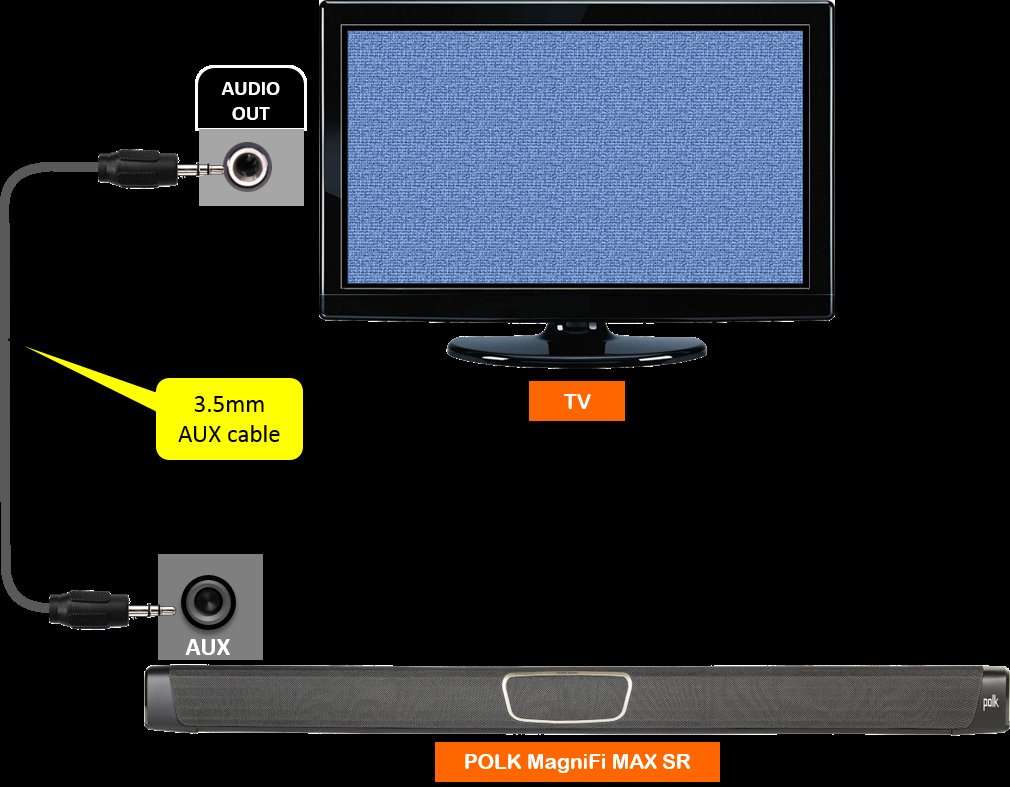Looking to enhance your TV viewing experience? Wondering how to connect a Polk Audio soundbar to your TV? Well, you’re in the right place. We’ve got the solution for you! Connecting a Polk Audio soundbar to your TV is easier than you might think, and it can significantly improve the audio quality of your favorite shows and movies. In this article, we’ll guide you through the simple steps to ensure you achieve the perfect sound setup in no time. So, let’s dive in and get your Polk Audio soundbar seamlessly connected to your TV for an immersive audio experience.
How to Connect a Polk Audio Soundbar to a TV?
If you’ve recently purchased a Polk Audio soundbar and want to enhance your TV audio experience, you’re in the right place. Connecting a soundbar to your TV can significantly improve the sound quality, making your favorite movies, shows, and music more immersive. In this guide, we’ll walk you through the step-by-step process of connecting your Polk Audio soundbar to a TV, ensuring you can enjoy crystal clear audio in no time.
Before You Begin: Gather the Necessary Equipment
Before diving into the setup process, it’s important to gather the necessary equipment to connect your Polk Audio soundbar to your TV. Here’s what you’ll need:
1. Polk Audio soundbar: This is the main device that will enhance your TV audio.
2. TV: Ensure that your TV has an available HDMI or optical audio output. Most modern TVs have these options.
3. HDMI or Optical Cable: Depending on your TV’s available outputs, you’ll need either an HDMI or optical cable. Check your TV’s user manual or specifications to determine which cable you’ll need.
4. Power Cable: The soundbar will require a power source, so make sure you have the appropriate power cable.
Step 1: Choose the Connection Method
Now that you have all the necessary equipment, it’s time to choose the connection method that suits your TV and soundbar. Polk Audio soundbars generally support two main connection options: HDMI and optical. Both options offer excellent audio quality, but HDMI may provide additional features like audio return channel (ARC) and support for Dolby Atmos.
Option 1: HDMI Connection
1. Locate the HDMI ARC or HDMI eARC port on your TV. These ports are labeled specifically for audio return channel (ARC) or enhanced ARC (eARC).
2. Connect one end of the HDMI cable to the HDMI ARC or eARC port on your TV.
3. Connect the other end of the HDMI cable to the HDMI ARC or eARC port on your Polk Audio soundbar.
4. Power on both the TV and the soundbar.
5. On your TV, navigate to the settings menu and find the audio output options. Select the HDMI ARC or eARC as the audio output source.
6. If your soundbar has a separate subwoofer, connect it to the soundbar using the provided cable or wireless connection method.
Option 2: Optical Connection
1. Locate the optical audio output port on your TV. It is typically labeled as “optical audio” or “digital audio out.”
2. Connect one end of the optical cable to the optical audio output port on your TV.
3. Connect the other end of the optical cable to the optical input port on your Polk Audio soundbar.
4. Power on both the TV and the soundbar.
5. On your TV, navigate to the settings menu and find the audio output options. Select the optical audio output as the audio source.
6. If your soundbar has a separate subwoofer, connect it to the soundbar using the provided cable or wireless connection method.
Step 2: Configure Soundbar Settings
Once you’ve successfully connected your Polk Audio soundbar to your TV, it’s time to configure the soundbar settings for optimal audio performance. Here are a few key settings you should consider adjusting:
1. Audio Mode Selection
Polk Audio soundbars often offer various audio modes, such as Movie Mode, Music Mode, or Night Mode. Experiment with different modes to find the one that best suits your audio preferences. Movie Mode, for example, may enhance dialogue clarity and surround sound effects, while Music Mode could deliver a more balanced audio experience.
2. Subwoofer Level Adjustment
If your soundbar includes a separate subwoofer, you’ll want to adjust the subwoofer level to achieve the desired bass response. Many Polk Audio soundbars allow you to control the subwoofer level through the soundbar’s remote or dedicated mobile app.
3. Virtual Surround Sound
Some Polk Audio soundbars offer virtual surround sound technology, aiming to simulate a multi-speaker setup for a more immersive experience. If your soundbar supports this feature, make sure it’s enabled in the soundbar’s settings.
4. Dialogue Enhancement
To improve dialogue clarity, look for a dialogue enhancement setting on your soundbar. This tool can boost vocals and make it easier to understand conversations, especially in scenes with background noise or music.
Step 3: Test and Enjoy
With the connections made and soundbar settings adjusted, it’s time to test and enjoy the enhanced audio experience with your Polk Audio soundbar.
1. Play your favorite movie, TV show, or music on your TV.
2. Ensure the soundbar is set to the correct input source, either HDMI or optical, depending on the connection you made.
3. Adjust the volume levels to your liking using either the soundbar’s remote, dedicated mobile app, or your TV remote (if supported).
4. Pay attention to the improved audio quality, clarity, and immersion as you enjoy your content.
5. Fine-tune the soundbar settings further if needed, experimenting with different audio modes, subwoofer levels, or virtual surround sound settings until you achieve the desired audio experience.
Conclusion:
Connecting a Polk Audio soundbar to your TV is a relatively straightforward process that can greatly enhance your audio experience. By following the step-by-step instructions in this guide, you can confidently connect your soundbar to your TV using either an HDMI or optical cable. Remember to adjust the soundbar settings to optimize audio performance and enjoy the immersive sound quality that Polk Audio soundbars deliver.
FAQ:
1. Can I connect a Polk Audio soundbar using Bluetooth?
– No, Polk Audio soundbars typically do not support Bluetooth for TV connections. However, some models may have Bluetooth functionality for streaming audio from mobile devices.
2. What is the difference between HDMI ARC and optical audio connections?
– HDMI ARC (Audio Return Channel) allows for two-way communication between your TV and soundbar, enabling features like volume control and using a single remote for both devices. Optical audio connections, on the other hand, provide a high-quality digital audio signal but lack the additional features of HDMI ARC.
3. Can I connect a Polk Audio soundbar to older TVs without HDMI or optical outputs?
– If your TV does not have HDMI or optical audio outputs, you may still be able to connect a Polk Audio soundbar using alternative methods such as analog audio connections. Check your soundbar’s user manual for compatibility and the necessary cables.
4. Do I need a separate subwoofer for my Polk Audio soundbar?
– Not all Polk Audio soundbars come with a separate subwoofer, but some models offer the option to add one for enhanced bass performance. Whether you need a subwoofer or not depends on your personal preference and the specific soundbar model you choose.
5. Can I use my TV remote to control the Polk Audio soundbar?
– In many cases, you can use your TV remote to control the Polk Audio soundbar’s volume if the soundbar is connected via HDMI ARC. This functionality may require HDMI-CEC (Consumer Electronics Control) support on both the TV and soundbar.
Remember, always refer to the user manuals of your TV and Polk Audio soundbar for specific instructions and compatibility information.
Polk Audio — Gear Up for Movie Night with the Signa S2
Frequently Asked Questions
How do I connect a Polk Audio soundbar to my TV?
To connect a Polk Audio soundbar to your TV, follow these steps:
What cables do I need to connect my Polk Audio soundbar to my TV?
The cables you will need to connect your Polk Audio soundbar to your TV depend on the available ports on both devices. In most cases, an HDMI cable or an optical cable will be required. Check the available ports on both your soundbar and TV, and use the appropriate cable to establish the connection.
Can I use Bluetooth to connect my Polk Audio soundbar to my TV?
Yes, if your Polk Audio soundbar supports Bluetooth connectivity and your TV has Bluetooth capabilities, you can pair the devices wirelessly. However, it’s important to note that not all TVs have built-in Bluetooth, so make sure to check your TV’s specifications before attempting to connect via Bluetooth.
How do I adjust the audio settings when using a Polk Audio soundbar with my TV?
To adjust the audio settings when using a Polk Audio soundbar with your TV, you’ll typically need to access the settings menu on your TV. Look for the “Audio” or “Sound” options, and from there, you can modify settings such as volume, bass, treble, and other audio enhancements to optimize the soundbar’s performance.
Do I need a separate remote to control the Polk Audio soundbar when connected to my TV?
In most cases, if your Polk Audio soundbar is connected to your TV via HDMI-ARC (Audio Return Channel) or optical cable, you can use your TV’s remote control to adjust the soundbar’s volume. This allows for convenient control without the need for an additional remote. However, specific compatibility may vary depending on your soundbar and TV model.
Can I connect other devices, such as a Blu-ray player or gaming console, to my Polk Audio soundbar?
Yes, you can connect other devices to your Polk Audio soundbar as long as it has available input ports. Common input options include HDMI, optical, and auxiliary (3.5mm). Check the soundbar’s input options and choose the appropriate cable to connect your other devices for an enhanced audio experience.
Final Thoughts
To connect your Polk Audio soundbar to a TV, follow these simple steps. Firstly, check if your TV has an optical audio output or HDMI ARC port. If it has an optical audio output, use an optical cable to connect it to the soundbar’s optical input. If your TV has HDMI ARC, use an HDMI cable to connect the TV’s HDMI ARC port to the soundbar’s HDMI ARC port. Secondly, ensure the soundbar is turned on and set to the correct input source. Lastly, adjust the audio settings on your TV to output sound through the soundbar. By following these steps, you can easily connect your Polk Audio soundbar to your TV and enhance your audio experience.