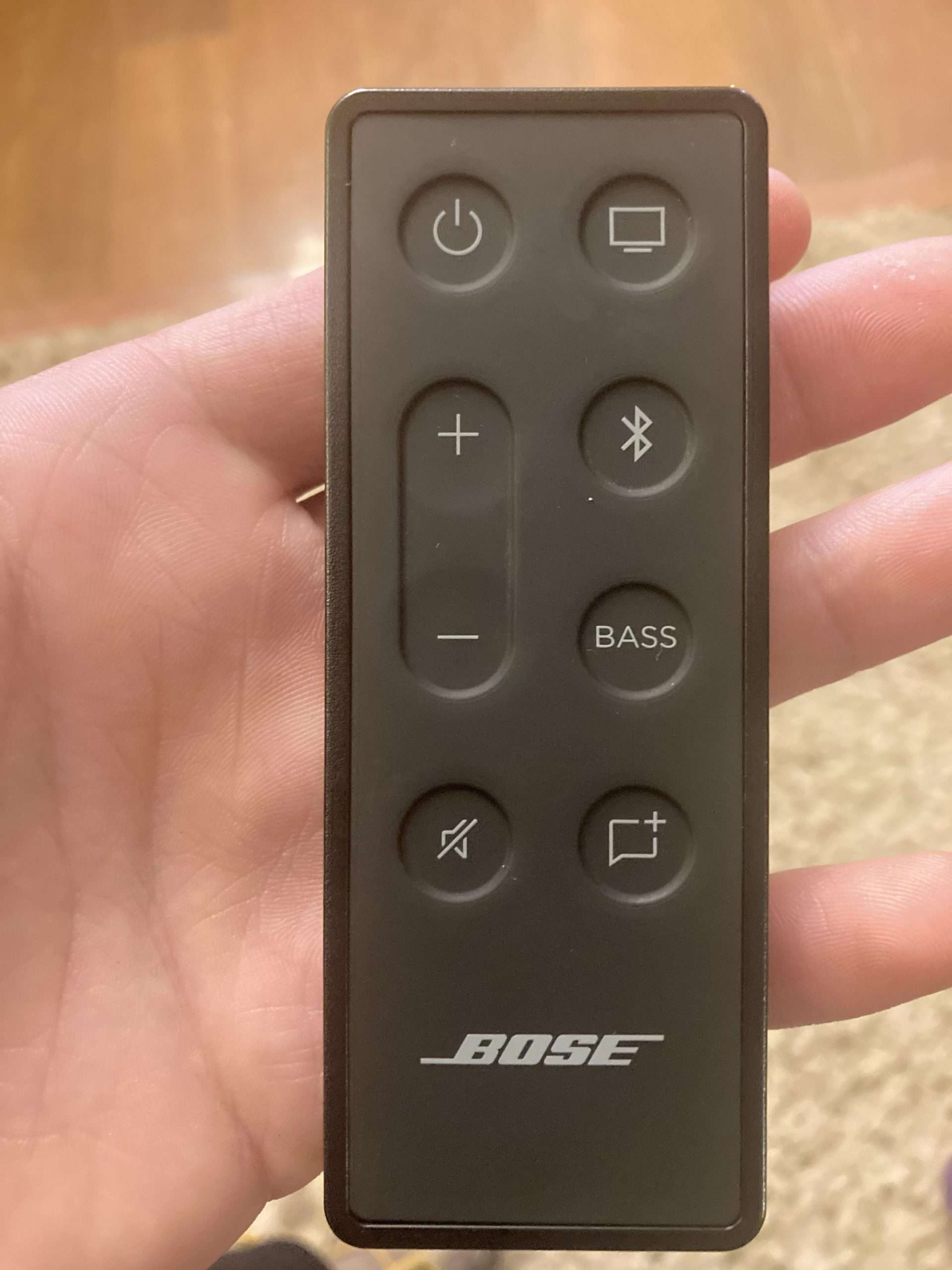Looking to reset your Bose soundbar? You’re in the right place! Resetting your Bose soundbar can be a simple yet effective solution to a range of audio issues. Whether you’re experiencing sound distortion, connectivity problems, or just want to start fresh, a reset can help restore your soundbar to its optimal performance. In this article, we’ll guide you through the process of resetting your Bose soundbar step by step, so you can quickly get back to enjoying your favorite movies, music, and more. So, let’s dive right in and learn how to reset Bose soundbar!
How to Reset Bose Soundbar: A Comprehensive Guide
Is your Bose soundbar acting up? Are you experiencing issues with its functionality or connectivity? Resetting your Bose soundbar can often resolve these problems, providing a fresh start for your device. In this guide, we will walk you through the step-by-step process of resetting your Bose soundbar, ensuring that you can enjoy optimal audio quality and performance.
Why Resetting Your Bose Soundbar is Necessary?
Resetting your Bose soundbar is a valuable troubleshooting technique that can help resolve various issues. Here are a few reasons why resetting your soundbar might be necessary:
- Software glitches: Over time, the software running on your soundbar may encounter glitches or bugs, leading to unexpected behavior. Resetting the soundbar can help resolve these software-related issues.
- Connectivity problems: If your soundbar is having trouble connecting to other devices or networks, a reset can often rectify the issue.
- Audio distortion: Sometimes, your soundbar may experience audio distortions or other sound-related problems. A reset can help eliminate any temporary settings or configurations causing these issues.
- Performance optimization: Resetting your soundbar to its factory settings can clear out any customized settings and configurations, allowing you to start fresh and optimize its performance.
Before Resetting Your Bose Soundbar
Before proceeding with the reset process, it’s essential to follow a few preparation steps to ensure a smooth and successful reset:
- Make note of your settings: Take note of any personalized settings, custom configurations, or preferred audio settings. Resetting your soundbar will erase these settings, and having them noted down will make it easier for you to restore them later.
- Disconnect external devices: Unplug any external devices connected to your soundbar, such as gaming consoles, media players, or USB devices. This will prevent any potential conflicts during the reset process.
- Check the power source: Ensure that your soundbar is connected to a stable power source. A sudden power outage during the reset process can cause issues with the device.
Resetting Bose Soundbar Using the Remote Control
The most common method for resetting a Bose soundbar is by using the remote control. Follow these steps to reset your Bose soundbar using the remote control:
- Power off your soundbar: Press the Power button on your soundbar’s remote control to turn off the device.
- Unplug the soundbar: Disconnect the power cord from the back of the soundbar. Wait for at least 30 seconds before proceeding to the next step. This step ensures that any residual charge is discharged, allowing for a complete reset.
- Reconnect the power cord: Plug the power cord back into the soundbar and wait for the device to power up. You may see indicator lights or a startup animation, indicating that the soundbar is booting up.
- Reset the soundbar: Once the soundbar has powered up, locate the Reset button on your remote control. It is usually located in the battery compartment. Use a paperclip or a small pointed object to press and hold the Reset button for approximately 10 seconds.
- Release the Reset button: After holding the Reset button for 10 seconds, release it. The soundbar will now perform a factory reset and restore its default settings. This process may take a few minutes.
- Reconfigure your soundbar: Once the factory reset is complete, you can reconfigure your soundbar according to your preferences. Don’t forget to restore any customized settings or audio configurations you noted down earlier.
Resetting Bose Soundbar Using the Bose Music App
If you have the Bose Music app installed on your smartphone or tablet, you can also use it to reset your Bose soundbar. Follow these steps to reset your Bose soundbar using the app:
- Open the Bose Music app: Launch the Bose Music app on your smartphone or tablet. Ensure that your device is connected to the same Wi-Fi network as your soundbar.
- Select your soundbar: From the app’s home screen, select your soundbar from the list of available devices. If prompted, sign in to your Bose account to access your soundbar.
- Access the settings: Once your soundbar is connected, navigate to the settings menu within the app. Look for an option like “System,” “Device Settings,” or “Speaker Settings.”
- Find the reset option: Within the settings menu, search for the reset option specific to your soundbar model. The option might be labeled as “Factory Reset,” “Reset to Default,” or something similar.
- Initiate the reset: Tap on the reset option and confirm your action when prompted. The app will now initiate the reset process.
- Wait for the reset to complete: The reset process may take a few minutes. It’s important not to interrupt the process or power off your soundbar. Wait until you receive a confirmation message that the reset is complete.
- Reconfigure your soundbar: Once the reset is complete, you can reconfigure your soundbar using the Bose Music app. Restore any personalized settings or audio configurations you noted down earlier.
Troubleshooting Tips After Resetting Your Bose Soundbar
After resetting your Bose soundbar, it’s common to encounter a few minor issues or inconveniences. Here are some troubleshooting tips to help you address these problems:
- No audio output: Ensure that your soundbar is connected to the appropriate audio source and that the volume is turned up. Check all cable connections and verify that the soundbar is properly set up for audio output.
- Connectivity issues: If your soundbar is having trouble connecting to other devices or networks after the reset, double-check your Wi-Fi or Bluetooth settings. Re-establish the connection following the manufacturer’s instructions.
- Missing features: If you notice any missing features or settings options, make sure you have updated your soundbar’s firmware to the latest version. Visit the official Bose website for firmware updates and installation instructions.
- Persistent issues: If you continue to experience significant issues with your Bose soundbar after the reset, it may be necessary to contact Bose customer support for further assistance.
Resetting your Bose soundbar can be a simple yet effective solution for troubleshooting various audio and connectivity issues. Whether you use the remote control or the Bose Music app, following the step-by-step instructions provided in this guide will help you reset your soundbar and restore it to its factory settings. Remember to note down any personalized settings and configurations before performing the reset so that you can easily restore them afterward. Enjoy a seamless audio experience with your Bose soundbar!
How to reset a Bose soundbar (700, 500, 900 & 300)
Frequently Asked Questions
How do I reset my Bose soundbar to factory settings?
To reset your Bose soundbar to its factory settings, follow these steps:
- Ensure your soundbar is powered on.
- Press and hold the Power button on the soundbar for about ten seconds. The system will display “Resetting” on the display and then turn off.
- Release the Power button.
- Disconnect the power cord from the soundbar and wait for 30 seconds.
- Reconnect the power cord to the soundbar and wait for the system to restart.
Will resetting my Bose soundbar delete any saved settings or personalized configurations?
Yes, resetting your Bose soundbar will erase any saved settings or personalized configurations you may have made. The soundbar will revert back to its original factory settings.
What should I do if resetting my Bose soundbar doesn’t solve the issue I’m experiencing?
If resetting your Bose soundbar doesn’t resolve the issue you’re facing, you can try the following troubleshooting steps:
- Ensure that your soundbar is running the latest firmware. Check the Bose website for firmware updates and follow the instructions provided to update your soundbar.
- Disconnect all cables from the soundbar, including the power cord and any audio/video input cables. Wait for a few minutes, then reconnect the cables and power on the soundbar.
- If the problem persists, contact Bose customer support for further assistance.
Will resetting my Bose soundbar remove any downloaded applications or streaming services?
No, resetting your Bose soundbar will not remove any downloaded applications or streaming services. It will only reset the soundbar settings to their default values. Your apps and streaming services will remain intact.
Final Thoughts
To reset your Bose soundbar, follow these simple steps. First, locate the power cord at the back of the soundbar and unplug it from the power outlet. Next, wait for at least 30 seconds before plugging it back in. Once plugged in, turn on the soundbar using the power button. With these steps, you can effectively reset your Bose soundbar and resolve any issues you may be experiencing. So, if you’re wondering how to reset your Bose soundbar, simply follow these instructions and enjoy uninterrupted audio performance.