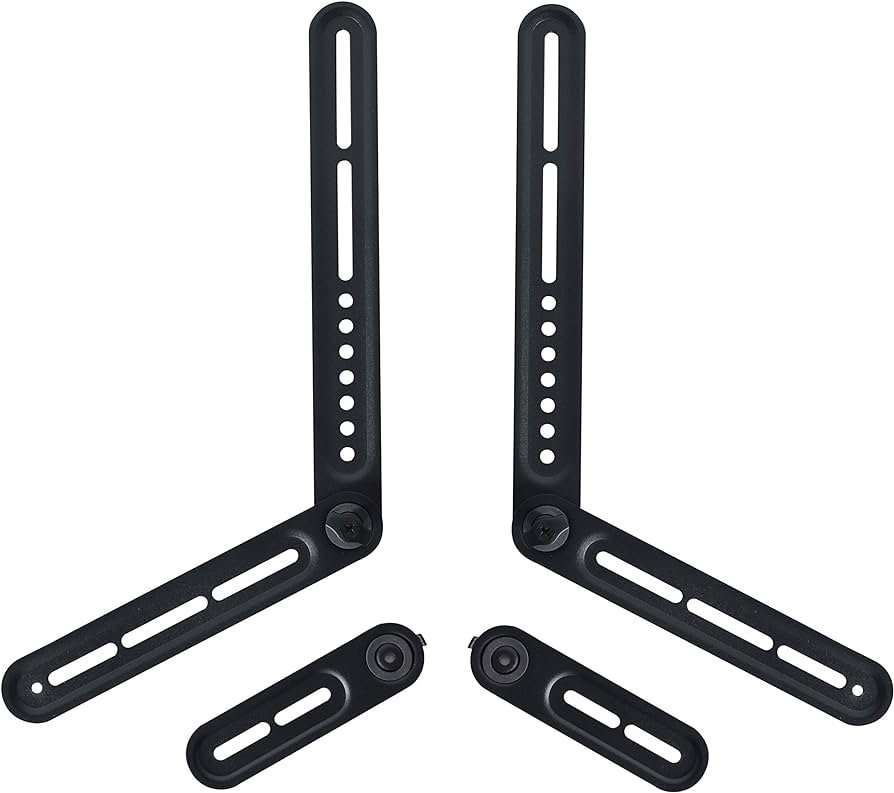Looking to connect your DYNAVISTA soundbar to your TV? Look no further! We’ve got you covered with a simple and straightforward solution. Connecting your soundbar to your TV can greatly enhance your entertainment experience, immersing you in high-quality audio while watching your favorite movies or shows. In this article, we’ll walk you through the step-by-step process of how to connect a DYNAVISTA soundbar to a TV, ensuring that you can enjoy a seamless audio experience in no time. So, let’s dive right in and get started!
How to Connect a DYNAVISTA Soundbar to a TV?
Are you looking to enhance your TV audio experience with a DYNAVISTA soundbar? Connecting a soundbar to your TV can significantly improve the sound quality and create a more immersive entertainment experience. In this guide, we will walk you through the step-by-step process of connecting your DYNAVISTA soundbar to your TV. Whether you’re a tech-savvy individual or a beginner, this guide will help you unlock the full potential of your sound system.
Gather the Required Equipment
Before we dive into the connection process, ensure that you have the necessary equipment ready. Here’s what you’ll need:
- DYNAVISTA soundbar
- TV with an available HDMI, optical, or RCA audio output
- HDMI cable, optical cable, or RCA cable (depending on the available ports on your TV)
- Power cables for both the soundbar and TV
- Remote control for the soundbar
Ensure that all the cables and equipment are in good working condition to avoid any connectivity issues.
Identify the Audio Output on Your TV
The first step is to identify the type of audio output available on your TV. Modern TVs typically offer several audio output options, such as HDMI, optical, and RCA. Let’s take a look at each of these options:
HDMI Output
HDMI (High-Definition Multimedia Interface) is the most common and convenient way to connect your soundbar to a TV. It carries both video and audio signals, providing high-quality audio output. If your TV has an HDMI ARC (Audio Return Channel) port, it’s the recommended choice for connecting your soundbar.
Optical Output
Optical audio output, also known as TOSLINK, uses a fiber optic cable to transmit digital audio signals. While it doesn’t support the same amount of data as HDMI, it still provides excellent audio quality. If your TV has an optical output, it’s a viable option for connecting your soundbar.
RCA Output
RCA (Radio Corporation of America) audio output consists of two analog cables with red and white connectors. It’s an older technology but can still be found on some TVs. If your TV has RCA output, you can connect your soundbar using an RCA cable.
Connect the Soundbar to Your TV
Once you’ve identified the audio output on your TV, it’s time to connect the soundbar. Follow the step-by-step instructions below based on the audio output option you’ve chosen:
Using HDMI Connection
1. Connect one end of the HDMI cable to the HDMI ARC port on your TV.
2. Connect the other end of the HDMI cable to the HDMI ARC input on your soundbar.
3. Power on your TV and soundbar.
4. On your TV, navigate to the audio output settings and select the HDMI ARC as the audio output source.
5. Your TV should recognize the soundbar, and you’ll start hearing audio through the soundbar.
Using Optical Connection
1. Connect one end of the optical cable to the optical output on your TV.
2. Connect the other end of the optical cable to the optical input on your soundbar.
3. Power on your TV and soundbar.
4. On your TV, navigate to the audio output settings and select the optical output as the audio source.
5. Your TV should recognize the soundbar, and you’ll start experiencing enhanced audio quality.
Using RCA Connection
1. Connect the red and white connectors of the RCA cable to the RCA output on your TV.
2. Connect the other end of the RCA cable to the RCA input on your soundbar.
3. Power on your TV and soundbar.
4. On your soundbar, switch the input mode to RCA.
5. Your TV should recognize the soundbar, and you’ll be able to enjoy improved sound.
Adjust Soundbar Settings and Fine-Tuning
Now that you’ve successfully connected your DYNAVISTA soundbar to your TV, it’s time to fine-tune the settings for optimal audio performance. Here are a few tips to make the most out of your soundbar:
- Use the soundbar remote control to adjust the volume, bass, treble, and other sound settings according to your preference.
- Experiment with different sound modes, such as movie mode, music mode, or gaming mode, to enhance your audio experience.
- If your soundbar has a subwoofer, ensure it is properly positioned to maximize the bass impact.
- Consider mounting the soundbar on a wall or placing it on a shelf for optimal sound projection.
Enjoy the Enhanced Audio Experience
With your DYNAVISTA soundbar successfully connected to your TV, you can now sit back, relax, and enjoy a truly immersive audio experience. Whether you’re watching movies, playing games, or listening to music, the enhanced sound quality will undoubtedly elevate your entertainment sessions.
Remember to follow the manufacturer’s instructions and refer to your specific model’s user manual if you encounter any difficulties during the setup process. With the right connections and settings, you’ll be able to unlock the full potential of your DYNAVISTA soundbar and transform your TV viewing experience.
Now that you have successfully connected your DYNAVISTA soundbar to your TV, you can fully enjoy the superior audio quality and immerse yourself in your favorite movies, shows, and music. Don’t forget to experiment with different sound settings and fine-tune them to your personal preferences.
We hope this guide has provided you with a clear understanding of how to connect a DYNAVISTA soundbar to your TV. If you have any further questions or need additional assistance, please refer to the FAQ section below.
Mounting Dream Soundbar Mount Sound Bar TV Bracket for Mounting Above or Under TV Fits Mos
Frequently Asked Questions
How do I connect a DYNAVISTA soundbar to my TV?
To connect a DYNAVISTA soundbar to your TV, follow these steps:
What cables do I need to connect a DYNAVISTA soundbar to my TV?
To connect a DYNAVISTA soundbar to your TV, you will typically need an HDMI cable or an optical cable. However, it’s recommended to check the specific connections supported by your TV and soundbar.
Can I connect my DYNAVISTA soundbar wirelessly to my TV?
Yes, if your DYNAVISTA soundbar and TV both support wireless connectivity, you can connect them using Bluetooth or Wi-Fi. Refer to the user manuals of your soundbar and TV for instructions on how to establish a wireless connection.
Where should I place my DYNAVISTA soundbar for optimal audio performance?
For the best audio performance, it is recommended to place your DYNAVISTA soundbar either directly below or above your TV. Ensure that there are no obstructions blocking the soundbar’s speakers.
How do I control the volume of my DYNAVISTA soundbar when connected to a TV?
When your DYNAVISTA soundbar is connected to a TV, you can typically control the volume using either the TV’s remote control or the remote control provided with the soundbar. Refer to the user manuals for specific instructions on how to adjust the volume.
What should I do if there is no sound coming from my DYNAVISTA soundbar when connected to the TV?
If you’re not getting any sound from your DYNAVISTA soundbar when connected to the TV, try the following troubleshooting steps:
1. Ensure that the soundbar is powered on and the volume is turned up.
2. Check the connections between the soundbar and the TV to make sure they are secure.
3. Verify that the correct audio input is selected on the soundbar.
4. Adjust the audio settings on your TV to ensure the sound is being directed to the soundbar.
If the issue persists, consult the user manuals for further troubleshooting or contact DYNAVISTA customer support.
Final Thoughts
To connect your DYNAVISTA soundbar to a TV, you can follow these straightforward steps. First, ensure that both your TV and soundbar are turned off. Then, locate the HDMI ARC (Audio Return Channel) port on your TV and connect one end of the HDMI cable to it. Next, connect the other end of the HDMI cable to the HDMI ARC port on your soundbar. Once connected, turn on both devices and use the TV remote to access the audio settings. From there, select the soundbar as the audio output source. With these simple instructions, you can easily connect your DYNAVISTA soundbar to a TV and enhance your audio experience.