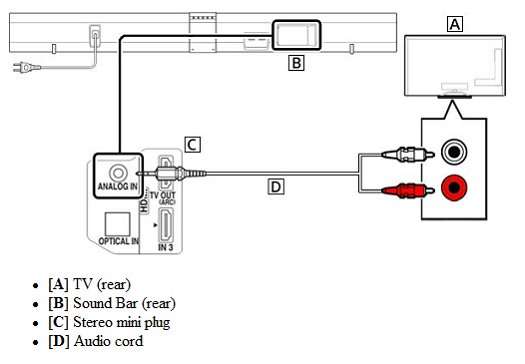Connecting a Sony soundbar to a TV may seem like a daunting task, but fear not! The solution is simpler than you think. So, how to connect a Sony soundbar to a TV? Well, let’s dive right in. Whether you’re a tech-savvy individual or just starting to explore the world of audio systems, this step-by-step guide will help you effortlessly connect your Sony soundbar to your TV. No need to search for hours or feel overwhelmed by complicated instructions—just follow along, and you’ll be enjoying enhanced sound quality in no time.
How to Connect a Sony Soundbar to a TV?
If you’re looking to enhance your TV audio experience, connecting a soundbar is a great solution. Sony soundbars are known for their superior sound quality, and in this guide, we’ll walk you through the process of connecting a Sony soundbar to your TV. Whether you have a Sony TV or a different brand, the steps outlined here can be applied to most setups. So let’s get started and bring your TV audio to life!
Step 1: Gather the Necessary Equipment
Before you begin, make sure you have the following equipment ready:
- A Sony soundbar
- A TV (Sony or any other brand)
- An HDMI cable or an optical cable
- A power source for the soundbar
- A remote control for the soundbar
Step 2: Find the Audio Output on Your TV
To connect your soundbar, you need to locate the audio output ports on your TV. Common audio output options include HDMI ARC (Audio Return Channel) and optical output. Check your TV’s manual or look for labeled ports on the back or side of the TV.
Option 1: HDMI ARC
If your TV and soundbar have HDMI ARC ports, this is the recommended connection method. HDMI ARC allows two-way communication between your TV and soundbar, enabling volume control and audio transmission.
Here’s how to connect using HDMI ARC:
- Connect one end of the HDMI cable to the HDMI ARC port on your soundbar.
- Connect the other end of the HDMI cable to the HDMI ARC port on your TV.
- Make sure both devices are powered on.
Option 2: Optical Cable
If your TV doesn’t have an HDMI ARC port, you can use an optical cable instead. While this connection method doesn’t support advanced features like volume control, it still provides excellent audio quality.
To connect using an optical cable:
- Connect one end of the optical cable to the optical output port on your TV.
- Connect the other end of the optical cable to the optical input port on your soundbar.
- Ensure both devices are powered on.
Step 3: Set Up the Soundbar
Now that your TV and soundbar are physically connected, let’s move on to the setup process.
Option 1: HDMI ARC Setup
If you’ve connected your devices using HDMI ARC, follow these steps to complete the setup:
- Switch on your TV and soundbar.
- Access your TV’s settings menu and navigate to the audio or sound settings.
- Ensure the audio output is set to HDMI ARC.
- Adjust any additional sound settings according to your preference.
Your soundbar should now be ready to deliver immersive audio alongside your TV.
Option 2: Optical Cable Setup
For those using an optical cable connection, here’s how to complete the setup:
- Turn on your TV and soundbar.
- Access your TV’s settings menu and locate the audio or sound settings.
- Select the audio output to be the optical output.
- Adjust any additional sound settings as desired.
Once these settings are configured, your Sony soundbar is ready to provide enhanced audio for your TV viewing experience.
Step 4: Test the Soundbar
It’s essential to verify that everything is working correctly after setting up the soundbar. Follow these steps to test the audio:
- Play content on your TV, such as a movie or TV show.
- Adjust the volume using your TV remote or the soundbar remote.
- Ensure the audio is coming from the soundbar and not the TV’s built-in speakers.
- Listen for balanced and immersive sound quality.
If the sound is coming from the soundbar and the audio quality meets your expectations, congratulations! You have successfully connected your Sony soundbar to your TV.
Additional Tips and Troubleshooting
Using a Universal Remote
If you have a universal remote, you can program it to control both the TV and soundbar. Consult the universal remote’s manual or follow the manufacturer’s instructions to set it up with your TV and soundbar.
Adjusting Soundbar Settings
Most Sony soundbars come with a range of audio settings to customize your listening experience. Explore these settings to optimize the soundbar’s performance based on your preferences and the room’s acoustics. This could include adjusting bass, treble, surround sound options, and more.
Troubleshooting Audio Issues
If you encounter audio problems, here are a few troubleshooting steps to consider:
- Check that all cables are securely connected.
- Ensure the soundbar and TV are both powered on.
- Confirm the correct audio output settings are selected on both devices.
- Try using a different HDMI cable or optical cable if available.
- Restart both the TV and soundbar.
- Refer to the user manuals for troubleshooting specific to your TV and soundbar models.
Updating Firmware
To ensure optimal performance, periodically check for firmware updates for your Sony soundbar. New firmware releases can address bugs, provide new features, or improve compatibility with your TV. Check the Sony website or refer to the user manual for instructions on updating the soundbar’s firmware.
Connecting a Sony soundbar to your TV is a simple and rewarding process. By following the steps outlined in this guide, you can enjoy enhanced audio quality that complements your TV viewing experience. Remember to gather the necessary equipment, find the appropriate audio output on your TV, set up the soundbar, and test the audio to ensure everything is working as intended.
By bringing together Sony’s renowned sound technology with your TV, you’ll create a captivating audiovisual setup that immerses you in your favorite movies, shows, and games. Enjoy the rich sound and elevated entertainment experience that a Sony soundbar provides.
How to Connect Your Sony ST-5000 Soundbar & TV and Set Listening Distances | Sony
Frequently Asked Questions
How do I connect a Sony soundbar to my TV?
To connect a Sony soundbar to your TV, follow these steps:
What cables do I need to connect a Sony soundbar to my TV?
To connect a Sony soundbar to your TV, you will typically need an HDMI cable or an optical audio cable.
Can I connect a Sony soundbar to my TV using Bluetooth?
Yes, if both your Sony soundbar and TV have Bluetooth capabilities, you can connect them wirelessly. Make sure to enable Bluetooth on both devices and follow the pairing instructions in the user manuals.
Where should I connect the soundbar to my TV?
You can connect the soundbar to your TV by locating the HDMI ARC (Audio Return Channel) port on your TV and the corresponding HDMI ARC port on the soundbar. Alternatively, you can use the optical audio output on your TV and connect it to the optical input on the soundbar.
How do I set up the soundbar as the default audio output on my TV?
To set up the soundbar as the default audio output on your TV, access the TV’s settings menu and navigate to the audio settings. From there, select the sound output options and choose the connected soundbar as the default audio device.
Do I need to adjust any settings on the soundbar after connecting it to my TV?
After connecting the soundbar to your TV, you may need to adjust some settings on the soundbar itself to optimize the audio experience. Refer to the soundbar’s user manual for instructions on adjusting settings such as audio modes, volume levels, and equalizer settings.
Final Thoughts
To connect a Sony soundbar to your TV, follow these simple steps. First, ensure that both devices are turned off. Then, locate the HDMI ARC or optical audio output on your TV and the corresponding input on the soundbar. Connect one end of the HDMI or optical cable to the TV and the other end to the soundbar. Next, power on both devices and switch the soundbar to the appropriate input source. Lastly, adjust the audio settings on your TV to output sound through the soundbar. By following these instructions, you can easily connect your Sony soundbar to your TV and enhance your audio experience. How to connect a Sony soundbar to a TV? Just follow these steps and enjoy superior sound quality.