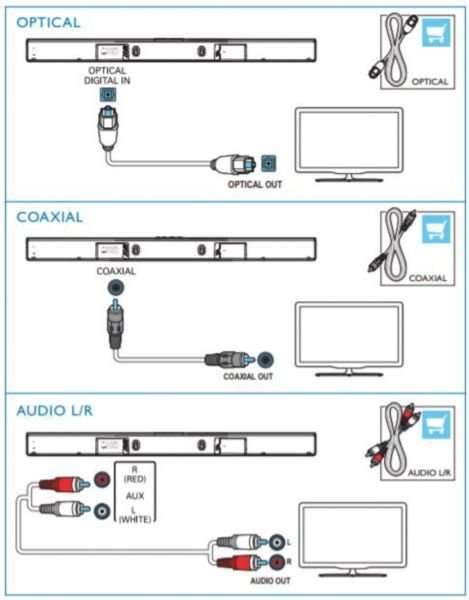Are you wondering how to connect a PHILIPS soundbar to your TV? Look no further! In this article, we will guide you through the simple steps to successfully connect your PHILIPS soundbar to your television, allowing you to elevate your audio experience. With our easy-to-follow instructions, you’ll be harnessing the power of your soundbar in no time. So, let’s dive right in and discover how to connect a PHILIPS soundbar to a TV effortlessly.
How to Connect a PHILIPS Soundbar to a TV?
Introduction
Connecting a PHILIPS soundbar to your TV can greatly enhance your audio experience and make your movie nights or gaming sessions even more enjoyable. If you’re wondering how to make this connection, you’ve come to the right place. In this guide, we will walk you through the step-by-step process of connecting your PHILIPS soundbar to your TV, ensuring that you can enjoy immersive sound quality with ease.
Requirements
Before diving into the connection process, let’s take a look at the equipment and cables you’ll need to have on hand:
- A PHILIPS soundbar
- A TV with an available HDMI-ARC (Audio Return Channel) port or an optical audio output
- HDMI cable or optical audio cable (depending on your TV’s available ports)
- Power cords for both the soundbar and TV
- Remote control for the soundbar
Step 1: Positioning the Soundbar
Before connecting your soundbar to the TV, it’s essential to find the optimal placement for the soundbar. Ideally, the soundbar should be positioned directly below or above your TV. It should be centered to ensure the best sound distribution. Additionally, make sure the soundbar is placed on a stable surface or mounted securely on the wall, if applicable.
Step 2: Powering On the Devices
Now that you have positioned the soundbar, the next step is to power on both the soundbar and the TV. Connect the power cords to their respective devices and plug them into a power outlet.
Step 3: Connecting via HDMI-ARC
If your TV has an HDMI-ARC port, follow these steps to connect your PHILIPS soundbar:
- Locate the HDMI-ARC port on your TV. It is usually labeled “ARC” or “HDMI-ARC”.
- Connect one end of the HDMI cable to the HDMI-ARC port on your TV.
- Connect the other end of the HDMI cable to the HDMI-ARC port on your soundbar.
- Ensure that the HDMI-CEC (Consumer Electronics Control) or similar feature is enabled on both the TV and the soundbar. This allows the devices to communicate with each other and simplifies the control process.
- Turn on your TV and navigate to the settings menu. Look for the audio or sound settings.
- Select the appropriate audio output option. Choose “HDMI-ARC” or similar as the audio output source.
- Test the connection by playing audio through your TV. The sound should now be coming through the soundbar.
Step 4: Connecting via Optical Audio
If your TV does not have an HDMI-ARC port but has an optical audio output, you can follow these steps to connect your PHILIPS soundbar:
- Locate the optical audio output port on your TV.
- Connect one end of the optical audio cable to the optical audio output port on your TV.
- Connect the other end of the optical audio cable to the optical audio input port on your soundbar.
- Power on your devices and navigate to the TV’s settings menu.
- Access the audio or sound settings and select the optical audio output as the audio source.
- Test the connection by playing audio through your TV. The sound should now be coming from the soundbar.
Step 5: Adjusting Soundbar Settings
After successfully connecting the soundbar to your TV, you may want to optimize the sound settings for a personalized audio experience. Use the remote control included with your PHILIPS soundbar to access the soundbar’s settings menu. Here, you can adjust volume levels, sound modes, equalizer settings, and other audio preferences according to your preferences and the acoustic characteristics of your room.
Step 6: Troubleshooting
If you encounter any issues during the connection process or experience problems with the audio playback, here are a few troubleshooting tips:
- Make sure all cables are securely connected.
- Ensure that the soundbar and TV are set to the correct input sources.
- Try using a different HDMI or optical audio cable.
- Confirm that the HDMI-CEC or similar feature is enabled on both devices.
- Restart both the soundbar and TV.
- Refer to the user manuals for your specific soundbar and TV models for additional troubleshooting guidance.
Connecting a PHILIPS soundbar to your TV is a straightforward process that can greatly enhance your audio experience. By following the step-by-step guide provided in this article, you can seamlessly connect the two devices and enjoy immersive sound while watching movies, playing games, or simply enjoying your favorite TV shows. Remember to position the soundbar correctly and adjust the settings according to your preferences for the best audio performance. If you encounter any issues, consult the user manuals or seek assistance from PHILIPS customer support.
FAQs
Here are some frequently asked questions regarding connecting a PHILIPS soundbar to a TV:
1. Can I connect a PHILIPS soundbar to any TV brand?
Yes, you can connect a PHILIPS soundbar to any TV brand as long as the TV has an available HDMI-ARC or optical audio output.
2. Do I need to purchase additional cables to connect the soundbar?
You may need to purchase an HDMI cable or an optical audio cable depending on the available ports on your TV.
3. Can I connect multiple devices to the soundbar?
Yes, most PHILIPS soundbars offer multiple input options, allowing you to connect various devices such as gaming consoles, Blu-ray players, or streaming devices.
4. Are there any specific soundbar models recommended for PHILIPS TVs?
While PHILIPS soundbars are compatible with any TV brand, using a PHILIPS soundbar with a PHILIPS TV can ensure seamless integration and may offer additional features specifically tailored for PHILIPS TVs.
5. Can I control the soundbar with my TV remote?
If the HDMI-CEC or similar feature is enabled on both your TV and soundbar, you can control the soundbar’s volume and power functions using your TV remote.
Philips TAB7305 2.1 soundbar Unboxing and how to set up
Frequently Asked Questions
How do I connect my PHILIPS soundbar to my TV?
To connect your PHILIPS soundbar to your TV, follow these steps:
What cables do I need to connect my PHILIPS soundbar to my TV?
The cables you need will depend on the available ports on both your TV and soundbar. In most cases, you will need an HDMI cable or an optical cable. Check the ports on your TV and soundbar and choose the appropriate cable for connection.
Can I connect my PHILIPS soundbar to my TV wirelessly?
Yes, if both your soundbar and TV support wireless connectivity, you can connect them wirelessly using Bluetooth or Wi-Fi. Refer to the user manuals of your soundbar and TV to find out if they have wireless capabilities and how to set up the connection.
How do I set up the connection between my PHILIPS soundbar and TV using HDMI?
To set up the connection using HDMI, follow these steps:
- Connect one end of the HDMI cable to the HDMI ARC (Audio Return Channel) port on your TV.
- Connect the other end of the HDMI cable to the HDMI ARC port on your soundbar.
- Ensure that both your TV and soundbar are powered on.
- On your TV, go to the settings menu and select the audio output options.
- Select the HDMI ARC as the audio output source.
- Your TV and soundbar should now be connected via HDMI.
What should I do if my TV does not have an HDMI ARC port?
If your TV does not have an HDMI ARC port, you can use an optical cable instead. The steps to connect your soundbar using an optical cable are as follows:
- Connect one end of the optical cable to the optical audio output port on your TV.
- Connect the other end of the optical cable to the optical audio input port on your soundbar.
- Make sure your TV and soundbar are turned on.
- On your TV, access the audio settings and select the optical audio output as the audio source.
- Your TV and soundbar should now be connected using the optical cable.
Final Thoughts
To connect a PHILIPS soundbar to your TV, follow these simple steps. First, ensure that your TV and soundbar are turned off. Next, locate the HDMI ARC (Audio Return Channel) port on your TV and the corresponding HDMI ARC port on your soundbar. Connect one end of the HDMI cable to the HDMI ARC port on your TV and the other end to the HDMI ARC port on your soundbar. Then, turn on your TV and soundbar, and navigate to the settings menu on your TV to enable the HDMI ARC function. Finally, adjust the sound settings on your TV to route the audio to the soundbar. By following these steps, you can easily connect your PHILIPS soundbar to your TV and enhance your audio experience.