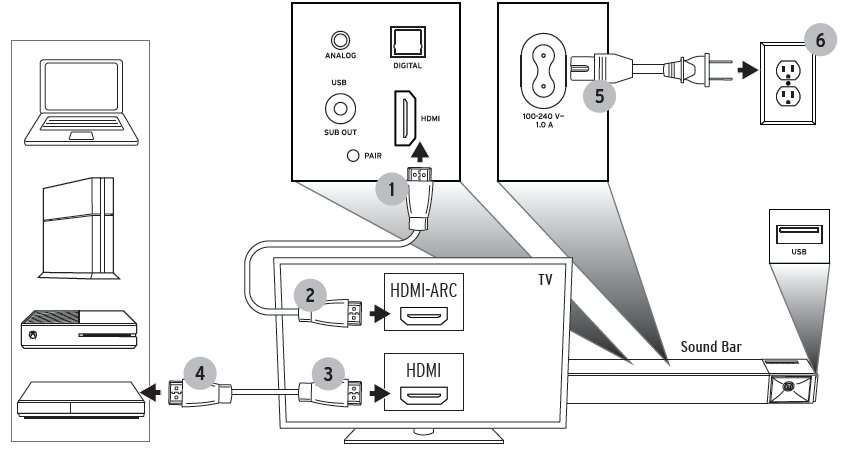Looking to enhance your TV’s audio experience? Wondering how to connect a Klipsch soundbar to your TV? You’ve come to the right place! Connecting a Klipsch soundbar to your television is easier than you think, and in this article, we’ll walk you through the simple steps to achieve optimal audio performance. So, if you’re ready to take your viewing experience to the next level, let’s dive right in and explore the process of connecting a Klipsch soundbar to a TV.
How to Connect a Klipsch Soundbar to a TV?
Introduction
A Klipsch soundbar can be a great addition to your home entertainment setup, providing enhanced audio quality and a more immersive experience while watching movies, TV shows, or playing games. However, in order to fully enjoy the benefits of a Klipsch soundbar, it’s important to know how to properly connect it to your TV. In this guide, we will walk you through the steps to connect your Klipsch soundbar to your TV, ensuring you get the best audio performance possible.
What You’ll Need
Before we dive into the steps of connecting your Klipsch soundbar to your TV, let’s make sure you have everything you’ll need:
- A Klipsch soundbar
- A TV with an available HDMI ARC (Audio Return Channel) port or an Optical Audio port
- An HDMI cable or an optical audio cable (depending on the ports available on your TV)
- A power outlet or power strip
- A remote control for the Klipsch soundbar (included with the soundbar)
Step-by-Step Guide
Now that you have everything you need, let’s proceed with the step-by-step guide on how to connect your Klipsch soundbar to your TV:
Step 1: Positioning Your Soundbar
Before connecting your soundbar to your TV, it’s important to find the right spot for it. Here are a few tips for positioning your soundbar:
- Place the soundbar in front of your TV, preferably centered for optimal audio dispersion.
- If your TV is wall-mounted, you can mount the soundbar below or above the TV, ensuring it aligns with the screen.
- Avoid placing the soundbar inside a cabinet or behind any objects that may block or muffle the sound.
Step 2: Connecting the Soundbar to the TV
Now that you’ve found the perfect spot for your soundbar, let’s connect it to your TV:
Option 1: Connecting via HDMI ARC (Audio Return Channel)
If your TV has an HDMI ARC port, this is the recommended method for connecting your Klipsch soundbar.
- Locate the HDMI ARC port on your TV. It’s usually labeled “HDMI ARC” or “ARC”.
- Connect one end of the HDMI cable to the HDMI ARC port on your TV.
- Connect the other end of the HDMI cable to the HDMI ARC port on your soundbar. It’s usually labeled “HDMI ARC” or “ARC”.
- Make sure your TV is set to use the HDMI ARC input. Refer to your TV’s manual for instructions on how to do this.
Option 2: Connecting via Optical Audio
If your TV doesn’t have an HDMI ARC port, you can use the optical audio port to connect your Klipsch soundbar.
- Locate the optical audio port on your TV. It’s usually labeled “Optical Audio” or “Digital Audio Out”.
- Connect one end of the optical audio cable to the optical audio port on your TV.
- Connect the other end of the optical audio cable to the optical audio input on your soundbar. It’s usually labeled “Optical In” or “Digital In”.
Step 3: Powering On and Configuring Your Soundbar
With the physical connections in place, it’s time to power on your soundbar and configure it:
- Plug the power cable of your soundbar into a power outlet or power strip.
- Turn on your soundbar using the power button on the soundbar or the included remote control.
- On your TV, navigate to the audio settings. This can usually be found in the menu or settings section of your TV.
- Select the audio output option that corresponds to the connection method you used (HDMI ARC or optical audio).
- Configure any additional settings, such as sound modes or equalizer settings, according to your preferences.
Troubleshooting Tips
If you encounter any issues while connecting or configuring your Klipsch soundbar, here are a few troubleshooting tips:
- Ensure that all cables are securely and properly connected.
- Make sure the HDMI cable you’re using supports ARC (for HDMI ARC connection).
- Check if the HDMI ARC or optical audio port on your TV is enabled in the settings.
- Try using a different HDMI cable or optical audio cable to rule out any cable defects.
- Consult the user manual or contact the Klipsch support team for further assistance.
Connecting a Klipsch soundbar to your TV is a fairly straightforward process, and by following the steps outlined in this guide, you’ll be able to enjoy enhanced audio quality and a more immersive entertainment experience. Remember to choose the connection method that best suits your TV’s available ports (HDMI ARC or optical audio), and don’t forget to position your soundbar for optimal audio dispersion. If you encounter any issues, refer to the troubleshooting tips provided or reach out to Klipsch support for assistance. Now you can sit back, relax, and enjoy your favorite movies and shows with superior sound quality.
How To Connect A Soundbar | HDMI, ARC, Optical, Coaxial, Bluetooth
Frequently Asked Questions
How do I connect my Klipsch soundbar to my TV?
To connect your Klipsch soundbar to your TV, follow these steps:
What cables do I need to connect my Klipsch soundbar to my TV?
The type of cable you need depends on the available ports on your TV and soundbar. Most Klipsch soundbars support HDMI, optical, and auxiliary connections. Check the ports on your TV and soundbar, and then choose the appropriate cable. If both your TV and soundbar have HDMI ARC (Audio Return Channel) ports, using an HDMI cable will simplify the setup process.
How do I connect a Klipsch soundbar to my TV using HDMI ARC?
To connect using HDMI ARC, follow these steps:
- Ensure both your TV and soundbar have HDMI ARC ports.
- Connect one end of the HDMI cable to the HDMI ARC port on your soundbar.
- Connect the other end of the HDMI cable to the HDMI ARC port on your TV.
- On your TV, navigate to the audio settings and enable HDMI ARC or CEC control.
Can I connect my Klipsch soundbar to my TV without HDMI ARC?
Yes, you can connect your Klipsch soundbar to your TV without HDMI ARC using alternative connections. If your TV has an optical audio output, you can use an optical cable to connect it to the soundbar. Alternatively, if your TV has a headphone jack or RCA outputs, you can use an auxiliary cable or RCA cables respectively to establish the connection.
How do I adjust the audio settings when my Klipsch soundbar is connected to my TV?
After connecting your Klipsch soundbar to your TV, you may need to adjust the audio settings to ensure optimal sound performance. On your TV, navigate to the audio settings menu and select the appropriate audio output option, such as “External Speakers” or “Audio Out.” You may also have the option to adjust the soundbar’s volume or audio mode through the TV settings.
Final Thoughts
To connect a Klipsch soundbar to a TV, follow these simple steps. First, check if your TV has an HDMI ARC (Audio Return Channel) port, as this allows for the best audio quality. Connect one end of the HDMI cable to the soundbar’s HDMI ARC port and the other end to the TV’s HDMI ARC port. If your TV doesn’t have an HDMI ARC port, you can use an optical cable instead. Connect it from the soundbar’s optical input to the TV’s optical output. Lastly, make sure to adjust the audio settings on your TV to the appropriate audio output. With these steps, you can easily connect your Klipsch soundbar to your TV and enjoy an enhanced audio experience.