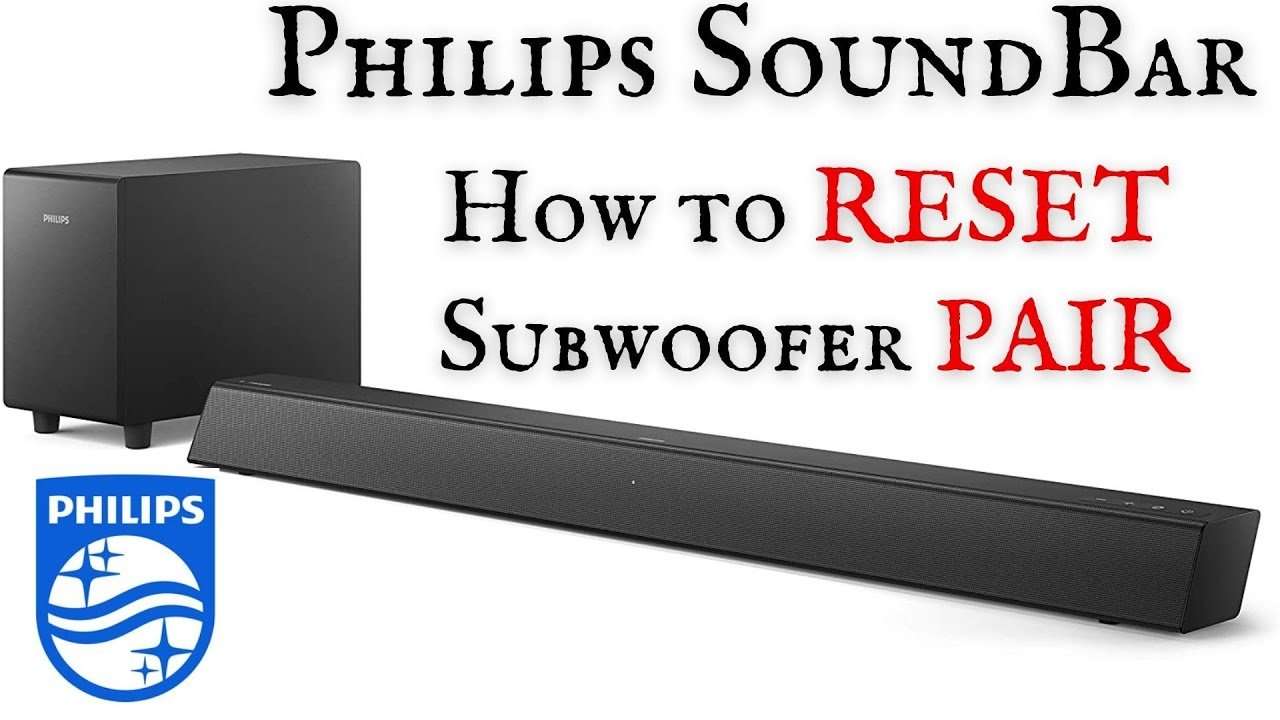Having trouble with your PHILIPS soundbar? Wondering how to reset it? Don’t worry, we’ve got you covered. Resetting your PHILIPS soundbar is a simple process that can help resolve various issues you may be experiencing. Whether you’re facing sound discrepancies or connectivity problems, resetting your soundbar can often be the solution. In this article, we will walk you through the step-by-step process of resetting your PHILIPS soundbar, allowing you to enjoy crisp and clear audio once again. So, let’s dive right in and learn how to reset PHILIPS soundbar!
How to Reset PHILIPS Soundbar?
Have you been experiencing issues with your PHILIPS soundbar? If you’re dealing with sound problems, connectivity issues, or any other glitches, performing a reset can often solve the problem. Resetting your soundbar can help restore it to its default settings, eliminating any software or network-related issues. In this article, we will guide you through the process of resetting your PHILIPS soundbar step by step.
Why Resetting Your PHILIPS Soundbar Can Help
Resetting your PHILIPS soundbar can be an effective troubleshooting method for various issues you might encounter. It helps in resolving problems such as:
1. Sound Issues: Sometimes, you might experience no sound, low volume, distorted audio, or other sound-related problems. Resetting can help resolve these issues by restoring the default audio settings.
2. Connectivity Problems: If your soundbar is not connecting properly to your TV, Bluetooth devices, or other external sources, a reset can often fix the connectivity problems.
3. Software Glitches: Over time, software glitches or bugs can occur, resulting in malfunctions. Resetting your soundbar can help eliminate any problematic software configurations and restore it to its original state.
Resetting Your PHILIPS Soundbar: Step by Step
Now, let’s dive into the step-by-step process of resetting your PHILIPS soundbar. We’ll cover the different methods you can use, depending on your soundbar model.
Method 1: Using the Soundbar Buttons
1. Power off your soundbar: Make sure your soundbar is turned off. You can do this by pressing the power button on the soundbar or using the remote control.
2. Access the reset button: Look for the reset button on your soundbar. It is usually located on the back or bottom of the device. Use a paper clip or a similar tool to press and hold the reset button.
3. Reset the soundbar: While holding the reset button, power on your soundbar. Continue holding the reset button for about 10 seconds or until you see indicators that the reset process has started. The soundbar may flash lights or display a message on its screen.
4. Release the reset button: Once the reset process is complete, release the reset button and wait for the soundbar to restart. This may take a few moments.
5. Set up your soundbar: After the reset, you will need to set up your soundbar again, following the initial installation process. Refer to your soundbar’s user manual for detailed instructions on setup and customization.
Method 2: Using the Remote Control
1. Power off your soundbar: Ensure that your soundbar is powered off by pressing the power button or using the remote control.
2. Press the “Play/Pause” button: On your soundbar’s remote control, locate the “Play/Pause” button and press it for about 5 seconds. This will initiate the reset process.
3. Wait for the reset to complete: Keep an eye on your soundbar’s indicators or display screen. It will usually flash lights or display a message indicating that the reset is in progress. Wait until the reset process finishes.
4. Restart your soundbar: Once the reset is complete, power on your soundbar and wait for it to restart. This may take a few moments.
5. Perform the initial setup: Following the restart, you will need to go through the initial setup process again, just like when you first set up your soundbar. Refer to your user manual for instructions on completing the setup.
Troubleshooting Tips
If you encounter any issues while resetting your PHILIPS soundbar, here are a few troubleshooting tips to help you out:
1. Check the power supply: Ensure that your soundbar is properly connected to a power source. Check the power cable and outlet to confirm that there are no loose connections or power interruptions.
2. Verify the remote control battery: If you are using the remote control method for resetting, make sure the batteries in the remote are not depleted. Replace them if necessary.
3. Contact PHILIPS Customer Support: If you’ve followed the reset steps but are still experiencing issues with your soundbar, reach out to PHILIPS Customer Support for further assistance. They can provide you with specific troubleshooting steps or guide you through the process.
In Conclusion
Resetting your PHILIPS soundbar can often resolve various problems and restore it to its default settings. Whether you’re facing sound issues, connectivity problems, or software glitches, performing a reset can help. Follow the step-by-step instructions provided in this article, based on your soundbar model, to successfully reset your PHILIPS soundbar. If you encounter any difficulties along the way, don’t hesitate to seek assistance from PHILIPS Customer Support. Enjoy your enhanced sound experience after resetting your PHILIPS soundbar!
How to RESET PHILIPS SOUNDBAR and subwoofer PAIR – Philips B5305 Sound Bar
Frequently Asked Questions
How do I reset my PHILIPS soundbar?
To reset your PHILIPS soundbar, follow the steps below:
How long does it take to reset a PHILIPS soundbar?
The reset process for a PHILIPS soundbar usually takes just a few minutes.
Will resetting my PHILIPS soundbar delete any settings or saved data?
Yes, resetting your PHILIPS soundbar will erase any customized settings or saved data. It will restore the soundbar to its original factory settings.
What should I do if the reset process on my PHILIPS soundbar doesn’t work?
If the reset process doesn’t work on your PHILIPS soundbar, try the following:
- Ensure that you are following the correct reset instructions for your specific model.
- Make sure the soundbar is properly powered and connected to a stable power source.
- Contact PHILIPS customer support for further assistance.
Can I reset my PHILIPS soundbar using the remote control?
Yes, you can usually reset your PHILIPS soundbar using the remote control. Check the user manual or the PHILIPS website for specific instructions on how to perform a reset using the remote control.
Do I need any special equipment to reset my PHILIPS soundbar?
No, you do not need any special equipment to reset your PHILIPS soundbar. The reset process can usually be done using the buttons on the soundbar or the remote control.
Final Thoughts
To reset your PHILIPS soundbar, follow these simple steps. First, locate the power button on the soundbar and turn off the device. Next, unplug the soundbar from the power source for about 30 seconds. After that, plug the soundbar back in and turn it on again. Lastly, press and hold the “Play/Pause” button on the soundbar until you see the lights blink or hear a sound indicating that the reset is complete. By following these steps, you can easily reset your PHILIPS soundbar and resolve any technical issues you may be experiencing. How to reset PHILIPS soundbar?